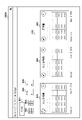WO2022137356A1 - 書類管理システム、電子デバイス、書類管理方法、方法、及びプログラム - Google Patents
書類管理システム、電子デバイス、書類管理方法、方法、及びプログラム Download PDFInfo
- Publication number
- WO2022137356A1 WO2022137356A1 PCT/JP2020/048019 JP2020048019W WO2022137356A1 WO 2022137356 A1 WO2022137356 A1 WO 2022137356A1 JP 2020048019 W JP2020048019 W JP 2020048019W WO 2022137356 A1 WO2022137356 A1 WO 2022137356A1
- Authority
- WO
- WIPO (PCT)
- Prior art keywords
- document
- entity
- file
- documents
- images
- Prior art date
Links
- 238000007726 management method Methods 0.000 title claims description 87
- 238000000034 method Methods 0.000 title claims description 58
- 230000008569 process Effects 0.000 claims description 44
- 230000004044 response Effects 0.000 claims description 29
- 238000012545 processing Methods 0.000 claims description 27
- 238000001514 detection method Methods 0.000 claims description 11
- 230000010354 integration Effects 0.000 claims description 4
- 230000006870 function Effects 0.000 description 21
- 238000010586 diagram Methods 0.000 description 16
- 238000010801 machine learning Methods 0.000 description 6
- 239000012634 fragment Substances 0.000 description 4
- 239000000203 mixture Substances 0.000 description 4
- 230000008859 change Effects 0.000 description 3
- 238000012015 optical character recognition Methods 0.000 description 2
- 238000004891 communication Methods 0.000 description 1
- 238000012937 correction Methods 0.000 description 1
- 238000005516 engineering process Methods 0.000 description 1
- 230000010365 information processing Effects 0.000 description 1
- 239000004973 liquid crystal related substance Substances 0.000 description 1
- 238000012986 modification Methods 0.000 description 1
- 230000004048 modification Effects 0.000 description 1
Images
Classifications
-
- G—PHYSICS
- G06—COMPUTING; CALCULATING OR COUNTING
- G06Q—INFORMATION AND COMMUNICATION TECHNOLOGY [ICT] SPECIALLY ADAPTED FOR ADMINISTRATIVE, COMMERCIAL, FINANCIAL, MANAGERIAL OR SUPERVISORY PURPOSES; SYSTEMS OR METHODS SPECIALLY ADAPTED FOR ADMINISTRATIVE, COMMERCIAL, FINANCIAL, MANAGERIAL OR SUPERVISORY PURPOSES, NOT OTHERWISE PROVIDED FOR
- G06Q10/00—Administration; Management
- G06Q10/10—Office automation; Time management
Definitions
- the present invention relates to a document management system, an electronic device, a document management method, a method, and a program.
- Patent Document 1 discloses an accounting information processing device that supports a tax accountant's data input.
- a tax accountant may receive a file (for example, PDF file) in which documents related to tax affairs of multiple entities (organizations such as companies) are mixed from a client. This can happen, for example, if the client is an entity group containing multiple entities (eg, a corporate group containing a parent company and one or more subsidiaries). In this case, the tax accountant needs to visually identify, for example, which entity each document corresponds to, and classify the plurality of documents by entity.
- This classification work is a relatively time-consuming work. Since Patent Document 1 does not give special consideration to such classification work, it cannot deal with the problem related to the classification work.
- the present invention has been made in view of such a situation, and provides a technique for reducing the user's trouble in the work of classifying a plurality of documents by entity.
- the present invention is an acquisition means for acquiring a plurality of images, each of the plurality of images being an image representing a document corresponding to an individual entity, and the plurality of acquisition means. Based on the entity identification information contained in each image, the identification means for identifying the entity corresponding to each document and the document data for associating each document with the corresponding entity identified by the identification means are recorded.
- a document management system characterized by comprising a recording means.
- a conceptual diagram of a document management system 100 for managing documents in electronic data format The functional block diagram of the user terminal 200.
- the functional block diagram of the document management apparatus 300 The figure which shows the entity DB 400.
- the figure which shows the document file 500 The figure which shows the document file 500.
- the figure which shows the group selection screen 600 The figure which shows the entity selection screen 700.
- the figure which shows the function selection screen 800 The figure which shows the file display screen 900A.
- the figure which shows the file selection dialog 1000 Flowchart of process to classify documents included in document file by entity.
- the figure which shows the classification completion dialog 1300 The figure which shows the classification completion dialog 1300.
- FIG. 1 is a conceptual diagram of a document management system 100 for managing documents (documents) in electronic data format.
- the type of document managed by the document management system 100 is not particularly limited, and examples thereof include a bank statement, an invoice, a quotation, and an interest income notice.
- the configuration and operation of the document management system 100 will be described by taking as an example a case where a user who is a tax accountant manages documents related to tax affairs of a client such as a company.
- the document management system 100 includes one or more user terminals and a document management device 300. Each user terminal and the document management device 300 are connected to each other via a communication network such as a LAN or the Internet.
- a communication network such as a LAN or the Internet.
- FIG. 1 three user terminals (user terminals 200A, 200B, 200C) are shown, but the number of user terminals is not particularly limited. In the following description, when it is not necessary to distinguish between individual user terminals, the notation "user terminal 200" is used to refer to any one user terminal.
- the user terminal 200 is an electronic device such as a personal computer (PC), a smartphone, or a tablet. By operating the user terminal 200, the user can upload a file (document file) containing one or more documents to the document management device 300, or manage documents stored in the document management device 300. can.
- a file document file
- the document management device 300 processes the document file uploaded from the user terminal 200 and manages the documents included in the document file. Although the document management device 300 is shown as one block in FIG. 1, the document management device 300 can be implemented by a plurality of computers capable of communicating with each other.
- the process executed by the user terminal 200 and the process executed by the document management device 300 will be described separately, but the division of roles between the user terminal 200 and the document management device 300 is not limited to the following description.
- some or all of the processing described as being performed by the user terminal 200 may be performed by the document management device 300.
- some or all of the processing described as being performed by the document management device 300 may be performed by the user terminal 200.
- the user terminal 200 and the document management device 300 are shown as separate blocks, but a configuration in which the user terminal 200 and the document management device 300 are integrated is adopted. You may.
- the specific hardware configuration of the document management system 100 is not particularly limited, and the division of roles between the hardware constituting the document management system 100 is not particularly limited. Whatever the configuration, it is sufficient that the document management system 100 has the functions described below as a whole and can execute the processes described below.
- FIG. 2 is a functional block diagram of the user terminal 200.
- the control unit 201 controls the entire user terminal 200 by executing various programs including an operating system (OS), including, for example, a CPU, a ROM, and a RAM.
- the operation unit 202 includes an input device such as a keyboard and a mouse, and accepts an input operation by a user.
- the storage unit 203 includes a recording medium such as an HDD and an SDD, and stores various programs including an OS.
- the display unit 204 includes, for example, a liquid crystal display, and displays a user interface, various information, and the like.
- the network I / F 205 is an interface for the user terminal 200 to communicate with an external device (such as a document management device 300).
- FIG. 3 is a functional block diagram of the document management device 300.
- the control unit 301 controls the entire document management device 300 by executing various programs including an OS, including, for example, a CPU, a ROM, and a RAM.
- the storage unit 303 includes a recording medium such as an HDD and an SDD, and stores various programs including an OS.
- the storage unit 303 also stores the uploaded document file, the information for managing the document included in the document file, the entity DB, and the like.
- the entity DB will be described later with reference to FIG.
- the network I / F 305 is an interface for the document management device 300 to communicate with an external device (user terminal 200 or the like).
- FIG. 4 is a diagram showing Entity DB 400 which is an example of Entity DB.
- the entity DB includes an entity group and data (entity data) that associates an entity with an entity identification information.
- Entity identification information is information used to identify the entity corresponding to the document.
- the configuration of the entity identification information is not particularly limited, but may be included in a type of document that is supposed to be handled by the document management system 100, and is composed of information that can uniquely identify the entity.
- the entity DB 400 shown in FIG. 4 is configured such that the entity identification information includes a bank name, a branch name, and an account number, based on the assumption that the document management system 100 handles a bank deposit / withdrawal statement (bank statement). ing.
- the entity group “GR1” includes three entities “ET11”, “ET12”, and “ET13".
- the entity “ET11” is a bank account with a bank name "BK1", a branch name "BR1”, and an account number "0123ABCD”, and a bank account with a bank name "BK1", a branch name "BR2”, and an account number "4567EFGH”. And own.
- the document management device 300 will use this document management device 300. It can be determined that the bank statement corresponds to the entity "ET11".
- the entity DB may include a single entity that does not belong to the entity group.
- a single entity is registered in the entity DB as an entity group containing only one entity.
- the same name as the entity name may be registered in the group name.
- the document management device 300 acquires a document to be managed by acquiring a plurality of images uploaded by the user terminal 200.
- Each of the plurality of images is an image representing a document corresponding to an individual entity.
- the plurality of images are included, for example, in a document file having a file format capable of storing a page containing the images. Therefore, the document management device 300 can acquire a plurality of images via a document file having a file format capable of storing pages including images.
- FIGS. 5A and 5B are diagrams showing a document file 500 which is an example of a document file.
- the file format of the document file is not particularly limited, and examples thereof include a PDF file and an Excel file. If the file format can store multiple pages, the document file may contain multiple pages. In the example of FIGS. 5A and 5B, the document file 500 is assumed to be a PDF file containing 6 pages.
- Each page of the document file 500 contains an image of a bank deposit / withdrawal statement (bank statement).
- the branch name and account number vary from page to page. Therefore, the document file 500 may contain documents of a plurality of entities.
- page 6 is a continuation of page 5, and that one document is composed of two pages.
- a five-page document and a six-page document are fragments of one document divided into two pages, and a combination of two documents (document fragments) obtained from pages 5 and 6 (a fragment of a document). From the document set), one document divided into two pages is composed.
- one page of the document file may contain a plurality of documents, or a plurality of pages of the document file may constitute one document.
- the control unit 201 starts the document management application in response to an instruction from the user, and displays the group selection screen, which is the initial screen of the document management application, on the display unit 204.
- FIG. 6 is a diagram showing a group selection screen 600 which is an example of a group selection screen.
- a group selection screen 600 On the group selection screen 600, a plurality of entity groups that are clients of the user (or the tax accountant group to which the user belongs) are displayed in tiles.
- the user selects the tile of the entity group that he / she is in charge of.
- the tile of the entity group "GR1" is selected.
- the entity selection screen is displayed.
- selecting an item such as a tile, a button, an icon, or a character string included in various screens (user interface) means that the user clicks the item according to the configuration of the operation unit 202. It means to touch.
- the specific configuration of the selectable items is not particularly limited. For example, in a screen including a button as a selectable item, a character string may be used instead of the button.
- FIG. 7 is a diagram showing an entity selection screen 700 which is an example of the entity selection screen.
- entity selection screen 700 On the entity selection screen 700, a plurality of entities included in the selected entity group are displayed in tiles.
- a circular badge is displayed in the upper right corner of each tile.
- the badge has a number on it.
- the number on the badge indicates the number of processed document files or processed documents.
- the processed document file may be, for example, a document file for which upload has been completed or a document file for which journal entry has been completed.
- the processed document may be, for example, the number of documents included in the document file for which upload has been completed, or the number of documents for which journal entry has been completed.
- the user selects the tile of the entity he / she is in charge of.
- the tile of the entity "ET11" is selected.
- the function selection screen is displayed.
- FIG. 8 is a diagram showing a function selection screen 800 which is an example of a function selection screen.
- Two selectable functions (file manager and journal entry) are displayed in tiles on the function selection screen 800.
- the file manager is a function for uploading, downloading, and deleting document files, and managing documents.
- Journal entry is a function related to the journal entry of transactions.
- a notification icon 801 may be displayed in the upper left of the file manager, which will be described later.
- the user selects the tile of the function to be used.
- the file manager tile is selected.
- the file display screen of the file manager is displayed.
- FIGS. 9A and 9B are diagrams showing file display screens 900A and 900B, which are examples of file display screens.
- the file display screens 900A and 900B include an upload button 901, a list view icon 902, a tile view icon 903, a From field 904, a To field 905, and a file pane 910.
- the document file currently being uploaded and the document file that has already been uploaded are displayed in tile format or list format.
- At least one of one or more documents in each of the plurality of document files displayed in the file pane 910 corresponds to the entity selected in the entity selection screen 700 (here, the entity "ET11").
- the entity "ET11" the entity selected in the entity selection screen 700
- the document files related to the selected entity are displayed in the file pane 910.
- the list view icon 902 and the tile view icon 903 are used to switch the display format of the file pane 910.
- the document file is displayed in list format as shown in FIG. 9B
- the tile view icon 903 the document file is displayed in tile format as shown in FIG. 9A. ..
- a preview of the corresponding document file (for example, the image of the first page) is displayed for each tile.
- a status indicator is displayed at the upper left of each tile
- a badge is displayed at the upper right of each tile
- the file name and upload date are displayed below each tile.
- the status indicator shows the upload status of the document file.
- the status indicator of the document file 921 indicates that the document file 921 is currently being uploaded
- the status indicator of the document files 922 and 923 successfully uploads the document files 922 and 923. Indicates that it has been completed.
- a status indicator for example, a mark of "x" indicating the upload failure is displayed.
- the number on the badge indicates the number of journals processed.
- a status indicator, a file name, a number of documents, a document type, an entity name, an upload date, and an uploader are displayed in each line.
- the upload of all the document files including "Bank.pdf" is successfully completed. If all the document types contained in the document file are the same, the type is displayed in the "Document Type” column.
- a predetermined symbol indicating the mixture for example, "Multiple” is displayed in the "Document type” column.
- the display mode of the "document type” column differs depending on whether all the document types included in the document file are the same type or when a plurality of types of documents are mixed in the document file. Also, if all the documents contained in the document file correspond to the same entity, the name of that entity is displayed in the "Entity” column. On the other hand, when the documents of a plurality of entities are mixed in the document file, a predetermined symbol indicating the mixture, for example, "Multiple" is displayed in the "entity” column. That is, the display mode of the "entity” column differs depending on whether all the documents included in the document file correspond to the same entity or when the documents of a plurality of entities are mixed in the document file.
- the uploader indicates information that identifies the user who uploaded the document file, for example, the name of the user. For example, consider a case where the user "user_name1" is a tax accountant in charge of the entity "ET11" and the user “user_name2" is a tax accountant in charge of the entity "ET12".
- the entity is different from the entity "ET11” (for example, in the same entity group as the entity "ET11”. Since the bank statement of the entity "ET12") to which it belongs was mixed in, "Multiple" is displayed in the entity name of the document file 921.
- the document file 923 is a document file uploaded after the user "user_name2" selects the entity “ET12" on the entity selection screen 700, but the invoice of the entity “ET11” is mixed in. Therefore, the document file 923 is displayed on the file display screen 900B displayed after the user "user_name1” selects the entity “ET11” on the entity selection screen 700, and "user_name2” is displayed on the uploader. This allows the user "user_name1" to understand at a glance that the document file 923 was uploaded by someone other than himself.
- the information items displayed in the tile format and the list format are different, but a configuration is adopted in which the information of the same items is displayed regardless of the display format. You may.
- From field 904 and To field 905 are used to filter the document files displayed in the file pane 910 based on the upload date.
- the user enters a date in the From field 904 and To field 905 only the document files uploaded between the date in the From field 904 and the date in the To field 905 are displayed in the file pane 910.
- the upload button 901 is used by the user to upload a document file.
- a file selection dialog is displayed in front of the file display screen.
- FIG. 10 is a diagram showing a file selection dialog 1000 which is an example of a file selection dialog.
- the user selects a desired document file using the operation unit 202.
- FIG. 10 shows a state in which a document file having the file name “Bank.pdf” is selected. After that, when the user selects the upload button 1001, the file selection dialog 1000 is closed and the upload process of the selected document file is started.
- the file display screen 900A described above corresponds to a case where "Bank.pdf" is newly selected as an upload target in the file selection dialog 1000 after the upload of "Invoice.xlsx” and "Mix.pdf" is completed.
- the status indicator of the document file 921 changes to the state indicating that the upload is completed successfully as in the case of the document files 922 and 923.
- the uploaded document file is stored in the storage unit 303 of the document management device 300.
- the user may select a plurality of document files. In this case, multiple selected document files will be uploaded.
- the document management device 300 performs a process of classifying the documents included in the document file by entity.
- the classification process will be described by taking the case where the document file 500 shown in FIGS. 5A and 5B is uploaded as an example.
- FIG. 11 is a flowchart of the process of classifying the documents included in the document file by entity.
- the document management device 300 performs classification processing for each of the plurality of document files.
- control unit 301 performs character recognition processing for each of the plurality of images included in the document file 500.
- the existing OCR (optical character recognition) technique can be used for the character recognition process.
- the character recognition process recognizes the characters included in the document file 500 as image data.
- control unit 301 detects the plurality of page information, the document type information, and the entity identification information from each image of the document file 500 based on the recognition result of S1101.
- Table 1201 of FIG. 12 shows an example of information detected from the document file 500.
- the page numbers included in Table 1201 are information specified by the file structure of the document file 500, and do not refer to information detected based on the result of the character recognition process of S1101.
- the multi-page information is information used for detecting a document that spans a plurality of pages, and is included in pages 5 and 6 of the document file 500 shown in FIG. 5B, "1/2" and "2".
- the character string "/ 2" corresponds to the information on multiple pages.
- "N / A" indicates that the multi-page information was not detected.
- Document type information is information indicating the type of document. As shown in Table 1201, the character string "deposit / withdrawal details" is detected from each page of the document file 500.
- a table for associating the document type with the document type information is stored in advance. In this table, for example, character strings such as “deposit / withdrawal statement” and "bank statement” are associated with the bank statement, and character strings such as "invoice” are associated with the invoice. There is.
- the control unit 301 can detect the document type information by referring to the character string registered in this table.
- Entity identification information is information used to identify an entity. As shown in Table 1201, the character strings of the bank name, the branch name, and the account number are detected from each page of the document file 500.
- the control unit 301 can detect the entity identification information by referring to the entity DB (such as the entity DB 400 shown in FIG. 4) stored in the storage unit 303.
- page 4 of the document file 500 contains two images representing the document, two document type information and two entity identification information are detected.
- the method for determining the number of images contained in the page is not particularly limited, but as an example, in the character recognition process of S1101, one or more processing unit areas (bounding box) based on the continuity of the images in the page. Is set, and the number of set processing unit areas is treated as the number of images (one processing unit area is treated as one image).
- control unit 301 identifies the entity of each document based on the entity identification information included in each document and the entity DB (such as the entity DB 400 shown in FIG. 4) stored in the storage unit 303. For example, for the document detected from page 1 of the document file 500, the entity "ET11" belonging to the entity group "GR1" is identified.
- the control unit 301 may include various types of entity identification information (eg, account name, company name, company logo, seal, address, document format, header, and footer) that may be contained in each image of the document file. Or any combination of these) can be used to identify the entity.
- entity identification information eg, account name, company name, company logo, seal, address, document format, header, and footer
- the control unit 301 may perform the image recognition process instead of the character recognition process.
- the control unit 301 may identify the entity by inference using a machine learning model generated based on various entity identification information that can be included in each image of the document file.
- control unit 301 identifies the entity corresponding to each document based on the entity identification information included in each of the plurality of images. Then, the control unit 301 can detect the entity identification information included in each of the plurality of images by performing the recognition process including at least one of the character recognition process and the image recognition process for each of the plurality of images.
- the control unit 301 detects a document set (combination of two or more documents (document fragments)) constituting one document divided into two or more pages, and two or more documents included in the document set. Combine documents into one document.
- the detection of such a document set can be performed using the plurality of page information detected in S1102. For example, from pages 5 and 6, a plurality of page information suggesting continuity of pages "1/2" and "2/2", respectively, is detected. Further, common document type information and entity identification information are detected from pages 5 and 6. Therefore, the control unit 301 determines that one document spans pages 5 and 6, and divides the two documents obtained from pages 5 and 6 into one document divided into two or more pages. Can be detected as a set of documents that make up.
- the method for detecting a document set that constitutes one document divided into two or more pages is not particularly limited.
- the control unit 301 may detect a document set by performing a recognition process including at least one of a character recognition process and an image recognition process for each of a plurality of images. can.
- the control unit 301 In S1105, the control unit 301 generates document data that correlates each document with the entity identified in S1103.
- Table 1202 of FIG. 12 shows an example of document data generated based on the document file 500. In Table 1202, one column corresponds to one document.
- the document data includes a document ID, a file ID, a corresponding page number, a document type, an entity, and content information.
- the document ID is information that identifies the document, and a unique value is assigned to each document.
- the file ID is information for identifying the document file in which the document was included, and a unique value is assigned to each file. Since the six documents shown in Table 1202 are contained in the same document file, all the documents have the same file ID. The corresponding page number is information indicating how many pages the document was contained in the document file.
- the type of document is determined based on the document type information (see Table 1201) and the above table. As described in S1102, since the character string "deposit / withdrawal statement" is associated with the bank statement in the above table, "bank statement” is described as the type of each document in Table 1202.
- the control unit 301 searches for the character string predefined in the above table from the result of the character recognition process of S1101. When the character string is found by the search, the control unit 301 acquires the character string as the document type information. The control unit 301 determines the type of document by referring to the above table and specifying the type of document corresponding to the acquired document type information.
- a separate classifier may be provided to determine the type of document from each image using a machine learning model or a rule-based algorithm.
- the entity information is information indicating the entity identified in S1104.
- the document data includes the entity information indicating the entity corresponding to the document. Therefore, by generating the document data in S1105, the classification of the documents included in the document file for each entity is realized.
- Content information is information that indicates the specific content of each document.
- the composition of the content information differs depending on the type of document.
- the transaction information (details of each transaction) shown in tabular form corresponds to the content information.
- the generated document data is stored in the storage unit 303.
- the control unit 301 may store the document data in a storage area (for example, a database file) secured for each entity, or may store the document data in a common storage area. In the former case, the control unit 301 stores the document data of the four documents corresponding to the entity "ET11" in the storage area for the entity "ET11” in Table 1202, and stores the document data of the two documents corresponding to the entity "ET12". Document data of is stored in the storage area for the entity "ET12".
- a storage area for example, a database file
- the control unit 301 transmits the classification result to the user terminal 200.
- the classification result includes, for example, information indicating the type and number of documents for each entity.
- the user terminal 200 can display a dialog such as the classification completion dialog 1300 shown in FIG. 13 on the display unit 204.
- "Multiple" is displayed in the "Document Type” column of the classification completion dialog 1300.
- the control unit 301 determines whether or not a document of another entity exists based on the document data generated in S1105.
- the other entity is an entity other than the entity selected by the user on the entity selection screen 700 (FIG. 7).
- the entity "ET11" is the selected entity and the entity "ET12" is another entity. If the document of another entity exists, the processing step proceeds to S1108, and if not, the processing of this flowchart ends. It should be noted that the content of the operation performed by the user on the screen of the document management application including the operation of selecting the entity on the entity selection screen 700 shall be appropriately notified from the user terminal 200 to the document management device 300.
- control unit 301 notifies the user in charge of the entity "ET12", which is another entity, that the document of the entity "ET12" has been uploaded.
- the notification method is not particularly limited, but for example, the notification can be performed by automatically sending an e-mail or a chat message.
- the user is supposed to upload the document file from the file display screen 900A or 900B of the file manager.
- the document management application may be configured to allow uploading of document files from other screens.
- the user terminal 200 may display an upload button on at least one of the group selection screen 600, the entity selection screen 700, and the function selection screen 800.
- the control unit 301 of the document management device 300 asks each user in charge of each entity corresponding to the document included in the document file to the document. May be notified that has been uploaded.
- “Multiple” may be displayed in the column of document type and entity name on the file display screen 900B (FIG. 9B).
- the user can expand the list of documents contained in the corresponding document file by selecting the "Multiple" area.
- the information of the documents included in the document file 921 is expanded in a list format, and the display state of the file display screen 900B is changed to the state shown in FIG. Change.
- the document file 921 corresponds to the document file 500 shown in FIGS. 5A and 5B, and information indicating an entity corresponding to each document included in the document file 500 is displayed.
- the user can confirm which entity is specifically the plurality of entities related to the document file 921.
- the "Multiple" area in the entity name of the document file 921 is selected again, the list of documents is closed and the display state of the file display screen 900B returns to the state shown in FIG. 9B.
- ⁇ Displaying the file details screen and processing documents The user can select the tile of a specific document file on the file display screen 900A (Fig. 9A), or select the file name of a specific document file on the file display screen 900B (Fig. 9B). By selecting an area (or any area other than "Multiple"), the user terminal 200 can display the file details screen.
- FIG. 15A is a diagram showing a file detail screen 1500A which is an example of a file detail screen.
- a document file having a file name of "Bank2.pdf" which is different from the three document files shown in FIGS. 9A and 9B, is shown.
- a preview of one page selected from the document files is displayed.
- one page of the document file is displayed.
- the detailed information of the documents included in the document file is displayed vertically side by side for each document.
- the detailed information of each document includes the document ID, the document type, the document subtype, and the entity name.
- the document subtype contains different information depending on the type of document, for example, in the case of a bank statement, the bank name.
- the document type, document subtype, and entity name display area are configured as text fields, and the user can directly edit the displayed text.
- a pull-down button is displayed at the right end of each field, and when the user selects the pull-down button, a pull-down menu including input candidates (for example, an entity candidate in the case of an entity name field) is displayed.
- input candidates for example, an entity candidate in the case of an entity name field
- the user can replace the display content of the text field by selecting an input candidate from the pull-down menu. Therefore, when erroneous information is displayed in the text field due to, for example, a recognition error in the character recognition process (S1101 in FIG. 11) described above, the user can directly edit the information or correct the information by the drop-down menu. can.
- the character recognition process (S1101 in FIG. 11) described above may be performed by inference using a machine learning model. In this case, the correction of the information by the user may be fed back to the machine learning model.
- journal entry generation button 1501 is displayed in the detailed information display area of the document.
- document 1511 corresponds to the entity "ET11", which matches the selected entity, so that the journal entry generation button 1501 is displayed in the lower right corner of the detailed information display area of document 1511. ing.
- journal entry generation button 1501 When the user selects the journal entry generation button 1501, a journal entry (journal) is generated based on the transaction information included in the corresponding document. On the left side of the journal entry generation button 1501, the number of journal entries created at the present time (“0” in the example of FIG. 15A) is displayed. When the user changes the entity name of the document 1511 from "ET11" to another entity name, the journal entry generation button 1501 is displayed and / or the information of the journal entry created at the present time is displayed according to the change. Stops.
- the documents 1512 and 1513 correspond to the entity "ET12", which does not match the selected entity, so that the journal entry generation button 1501 is displayed in the detailed information display area of the documents 1512 and 1513. Not. This prevents the user from accidentally journalizing transactions for unrelated entities. Instead of hiding the journal entry generation button 1501 corresponding to the documents 1512 and 1513, the journal entry generation button 1501 corresponding to the document 1511 may be displayed in a different color or grayed out. good. Alternatively, for documents corresponding to entities other than the selected entity, such as documents 1512 and 1513, the entire detailed information may be hidden on the file detail screen 1500A. When the user changes the entity name of the document 1512 from "ET12" to "ET11", the display of the journal entry generation button for the document 1512 is started in response to the change.
- the corresponding page icon 1502 displays information indicating how many pages of the document file the document was contained in.
- a preview of the page indicated by that icon is displayed in the left pane of the file detail screen 1500A.
- a preview of one page of the document file is displayed, and "1/6" is displayed in the area indicated by reference numeral 1504, but when the user selects the corresponding page icon 1502-2.
- the preview display is switched to two pages, and the display of the area indicated by reference numeral 1504 is changed to "2/6".
- the page addition icon 1503 is used to combine multiple documents into one document. For example, consider a case where one document spanning pages 2 to 3 is not correctly detected in the process of S1104 of FIG. 11 described above, and is detected separately in two documents (documents 1512 and 1513).
- the user selects the page addition icon 1503-2 corresponding to the document 1512.
- the page candidate icons 1521 and 1522 are displayed instead of the page addition icon 1503-2.
- the page candidate icons 1521 and 1522 correspond to the pages (that is, pages 1 and 3) before and after the page (that is, page 2) corresponding to the document 1512.
- the user selects the page candidate icon 1522 corresponding to the third page.
- the document 1513 corresponding to page 3 is integrated into the document 1512 corresponding to page 2.
- the detailed information of the document 1512 and the detailed information of the document 1513 are replaced with the detailed information of the document 1512 and the detailed information of one document (document 1532) generated by integrating the document 1513. Be done.
- the corresponding page icons 1502-2 and 1502-3 are displayed side by side in the detailed information display area of the document 1532. That is, it is shown that the document 1532 corresponds to pages 2 and 3 of the document file. Further, the page candidate icons 1521 and 1522 disappear, and the page addition icon 1503-2 is displayed again.
- documents can be integrated by dragging and dropping the corresponding page icon 1502.
- the user drags and drops the corresponding page icon 1502-3 of the document 1513 to the position of the page addition icon 1503-2 of the document 1512.
- the document 1513 is integrated into the document 1512.
- the detailed information of the document 1512 and the detailed information of the document 1513 are replaced with the detailed information of the document 1512 and the detailed information of one document (document 1532) generated by integrating the document 1513.
- the corresponding page icons 1502-2 and 1502-3 are displayed side by side in the detailed information display area of the document 1532. That is, it is shown that the document 1532 corresponds to pages 2 and 3 of the document file.
- the above-mentioned divided document (document set) detection process (S1104 in FIG. 11) may be performed by inference using a machine learning model.
- the document integration operation manually performed by the user on the file detail screen 1500A may be fed back to the machine learning model.
- FIG. 16 is a diagram showing a file display screen 1600, which is another example of a file display screen.
- the file display screen 1600 includes a date button 1601 and an upload button 1602.
- the date button 1601 When the date button 1601 is selected, the plurality of uploaded document files are grouped according to the upload date and displayed on the file display screen 1600.
- FIG. 16 shows a state in which the date button 1601 is selected. Since the document files 1621, 1622, and 1623 were uploaded in the same year (last year), they are grouped and displayed in the display area of last year. Also, since the only document file uploaded this year is the document file 1624, only the document file 1624 is displayed in this year's display area.
- a plurality of uploaded document files are grouped in units of each upload and displayed on the file display screen 1600.
- a display area corresponding to this upload is provided on the file display screen 1600, and these two document files are grouped and displayed in this display area.
- each document file is displayed in a tile shape, and the file name and the upload date are displayed on each tile.
- each tile has a preview that shows how multiple pages contained in the document file are stacked. This preview allows the user to intuitively understand that the document file contains multiple pages (and thus multiple documents).
- FIG. 17A is a flowchart of a first processing example of a document management application executed by the user terminal 200. It should be noted that the present specification describes a configuration in which some second processing (for example, display of the entity selection screen 700) is performed in response to some first processing (for example, selection of tiles on the group selection screen 600). If so, the embodiment also includes a configuration in which some other process is performed between the first process and the second process.
- some second processing for example, display of the entity selection screen 700
- some first processing for example, selection of tiles on the group selection screen 600
- the control unit 201 of the user terminal 200 displays the group selection screen 600 (S1701).
- the control unit 201 displays the entity selection screen 700 including a plurality of tiles (selectable items) each representing an individual entity. (S1702).
- the control unit 201 displays the function selection screen 800 in response to the selection of the tile corresponding to the entity "ET11" on the entity selection screen 700 (S1703).
- the control unit 201 displays a file display screen 900A including a plurality of tiles (selectable items) each representing an individual document file (S1704).
- the control unit 201 displays a file display screen 900B including a plurality of list items (selectable items) each representing an individual document file (selectable items). S1705).
- Each of the plurality of tiles and the plurality of document files corresponding to the plurality of list items included in the file display screens 900A and 900B includes one or more documents corresponding to individual entities. At least one of one or more documents in each of the plurality of document files corresponds to the entity "ET11" selected on the entity selection screen 700.
- the control unit 201 displays the file detail screen 1500A including the detailed information of each of the one or more documents included in the selected document file. (S1706).
- a document file having a file name of "Bank2.pdf" and having a file format capable of storing a plurality of pages (not shown on the file display screen 900B) is selected.
- Each of the one or more documents contained in the document file contains transaction information.
- the detailed information of the document 1511 corresponding to the entity "ET11" selected on the entity selection screen 700 indicates the creation of a journal based on the transaction information included in the document 1511. Includes journal entry generation button 1501 (selectable item) for.
- Detailed information for each of the one or more documents contained in the document file includes a page add icon 1503 (selectable item for document integration).
- the control unit 201 In response to the selection of the page addition icon 1503-2 corresponding to the document 1512 on the file detail screen 1500A, the control unit 201, as shown on the file detail screen 1500B, each indicates an individual page of the document file1
- the above page candidate icon (selectable item for page specification) is displayed (S1707).
- the control unit 201 sets the detailed information of the document 1512 and the detailed information of the document 1513 included in the file detail screen 1500B to the document 1512.
- the file detail screen 1500C is displayed by replacing it with the detailed information of one document 1532 generated by integrating with the document 1513 (S1708).
- FIG. 17B is a flowchart of the second to fourth processing examples of the document management application executed by the user terminal 200.
- S1701 to S1706 are the same as the first processing example.
- the detailed information of each of the one or more documents included in the document file includes the page addition icon 1503 and the corresponding page icon 1502 indicating the corresponding page.
- the control unit 201 moves the file detail screen 1500A.
- the file detail screen 1500C is displayed by replacing the detailed information of the document 1512 and the detailed information of the document 1513 contained in the document 1512 with the detailed information of one document 1532 generated by integrating the document 1512 and the document 1513. S1711).
- the detailed information of the document 1532 includes a corresponding page icon 1502-2 indicating a page corresponding to the document 1512 and a corresponding page icon 1502-3 indicating a page corresponding to the document 1513.
- S1701 to S1705 are the same as the first processing example.
- the file display screen 900B displayed in S1705 is a document file when a document file 921 including a document corresponding to an entity other than the entity "ET11" selected in the entity selection screen 700 exists in a plurality of document files. Includes the string "Multiple" (selectable item) indicating that 921 corresponds to two or more entities. As shown in FIG.
- control unit 201 responds to the selection of the area of the character string “Multiple” indicating that the document file 921 corresponds to two or more entities on the file display screen 900B, and the document file 921 Information indicating the entity corresponding to each document included in is displayed on the file display screen 900B (S1721).
- S1701 to S1705 are the same as the first processing example.
- the file display screen 900B displayed in S1705 includes an upload button 901.
- the control unit 201 displays the file selection dialog 1000 (S1731).
- the control unit 201 uploads the selected document file (S1732).
- the control unit 201 receives the classification result (S1733).
- the control unit 201 displays the classification completion dialog 1300 based on the received classification result.
- Notification center function Like the document file 923 shown in FIG. 9B, a user other than the current user uploads a document file containing a document corresponding to the entity in charge of the current user (the entity selected on the entity selection screen 700). In some cases. In such a case, the user terminal 200 can notify the current user that the document uploaded by another user exists.
- the user terminal 200 displays the notification icon 801 on the upper left of the file manager tile on the function selection screen 800 (FIG. 8).
- the notification icon 801 describes the number of documents uploaded by other users.
- the user terminal 200 displays the notification center screen.
- FIG. 18 is a diagram showing a notification center screen 1800, which is an example of the notification center screen.
- the Notification Center screen 1800 displays detailed information about one of the documents uploaded by another user. The details include the uploader (the name of the user who uploaded the current document), the uploader entity, the document type, and the file name (the name of the document file that contains the current document).
- the entity of the uploader is the entity in charge of the tax accountant who is the uploader (that is, the entity selected by the uploader on the entity selection screen).
- the file name is displayed in a format with hyperlink 1801.
- hyperlink 1801 at the location of the file name is selected, the location where the corresponding document file is stored is displayed.
- the notification center screen 1800 includes an acceptance button 1802 and a discard button 1803.
- the current user can notify the document management device 300 that the document uploaded by another user is accepted by selecting the consent button 1802. Further, the current user can notify the document management device 300 that the document uploaded by another user is to be discarded without being accepted by selecting the discard button 1803. In this case, the target document is deleted from the storage unit 303 of the document management device 300.
- the notification center screen 1800 displays detailed information on the following documents.
- the character string "1/2" displays the detailed information of the first document of the two documents.
- the character string "1/2" changes to "2/2" and the detailed information of the second document of the two documents is displayed.
- the notification center screen 1800 is closed and the file display screen 900A is displayed.
- FIG. 19 is a flowchart of the process for realizing the notification center function. Prior to the processing of this flowchart, it is assumed that the document file 923 (FIG. 9B) uploaded by the user in charge of the entity "ET12" is classified according to the flowchart of FIG. Further, in S1108 of FIG. 11, the control unit 301 of the document management device 300 provides predetermined information indicating that one or more documents corresponding to the entity "ET11" have been recorded by the user associated with the entity "ET12". , Record in the storage unit 303.
- the control unit 201 displays the group selection screen 600 (S1901).
- the control unit 201 displays the entity selection screen 700 including a plurality of tiles (selectable items) each representing an individual entity. (S1902).
- the control unit 201 detects predetermined information recorded in the storage unit 303 of the document management device 300 (S1903).
- the control unit 201 displays the function selection screen 800, and in the upper left of the tile of the file manager, a document corresponding to the entity "ET11" recorded by another user is displayed.
- the notification icon 801 indicating the existence is displayed (S1904).
- the control unit 201 displays a notification center screen 1800 indicating that there is a document corresponding to the entity "ET11” recorded by another user (S1905).
- the Notification Center screen 1800 does not accept the detailed information of one or more documents corresponding to the entity "ET11", the consent button 1802 (selectable item) indicating acceptance of this document, and this document. Includes a discard button 1803 (selectable item) to indicate that.
- the control unit 201 controls to delete this document from the document data stored in the storage unit 303 (S1906).
- 100 ... Document management system, 200 ... User terminal, 201 ... Control unit, 202 ... Operation unit, 203 ... Storage unit, 204 ... Display unit, 205 ... Network I / F, 300 ... Document management device, 301 ... Control unit, 303 ... Memory unit, 305... Network I / F
Landscapes
- Engineering & Computer Science (AREA)
- Business, Economics & Management (AREA)
- Strategic Management (AREA)
- Entrepreneurship & Innovation (AREA)
- Human Resources & Organizations (AREA)
- Operations Research (AREA)
- Economics (AREA)
- Marketing (AREA)
- Data Mining & Analysis (AREA)
- Quality & Reliability (AREA)
- Tourism & Hospitality (AREA)
- Physics & Mathematics (AREA)
- General Business, Economics & Management (AREA)
- General Physics & Mathematics (AREA)
- Theoretical Computer Science (AREA)
- Information Retrieval, Db Structures And Fs Structures Therefor (AREA)
Abstract
複数の画像を取得する取得手段であって、前記複数の画像それぞれは個別のエンティティに対応する書類を表す画像である、取得手段と、前記複数の画像それぞれに含まれるエンティティ識別情報に基づいて、各書類に対応するエンティティを識別する識別手段と、前記各書類と前記識別手段により識別された前記対応するエンティティとを相互に関連付ける書類データを記録する記録手段と、を備えることを特徴とする書類管理システムを提供する。
Description
本発明は、書類管理システム、電子デバイス、書類管理方法、方法、及びプログラムに関する。
現在、税理士がクライアントの税務に関する書類(ドキュメント)を電子的に管理する技術が知られている。例えば、特許文献1は、税理士のデータ入力を支援する会計情報処理装置を開示している。
税理士がクライアントから、複数のエンティティ(企業などの組織)の税務に関する書類が混在したファイル(例えば、PDFファイル)を受領する場合がある。これは例えば、クライアントが複数のエンティティを含むエンティティグループ(例えば、親会社と1以上の子会社とを含む企業グループ)である場合に発生する可能性がある。この場合、税理士は、各書類がどのエンティティに対応するかを例えば目視で識別して、複数の書類をエンティティ別に分類する必要がある。この分類作業は、比較的手間のかかる作業である。特許文献1は、このような分類作業に関して特段の考慮をしていないため、分類作業に関する課題に対処することができない。
本発明はこのような状況に鑑みてなされたものであり、複数の書類をエンティティ別に分類する作業におけるユーザの手間を軽減する技術を提供する。
上記課題を解決するために、本発明は、複数の画像を取得する取得手段であって、前記複数の画像それぞれは個別のエンティティに対応する書類を表す画像である、取得手段と、前記複数の画像それぞれに含まれるエンティティ識別情報に基づいて、各書類に対応するエンティティを識別する識別手段と、前記各書類と前記識別手段により識別された前記対応するエンティティとを相互に関連付ける書類データを記録する記録手段と、を備えることを特徴とする書類管理システムを提供する。
本発明によれば、複数の書類をエンティティ別に分類する作業におけるユーザの手間を軽減することが可能となる。
以下、添付図面を参照して実施形態を詳しく説明する。なお、以下の実施形態は特許請求の範囲に係る発明を限定するものではなく、また実施形態で説明されている特徴の組み合わせの全てが発明に必須のものとは限らない。実施形態で説明されている複数の特徴のうち二つ以上の特徴が任意に組み合わされてもよい。また、同一若しくは同様の構成には同一の参照番号を付し、重複した説明は省略する。
●書類管理システム100の構成
図1は、電子データ形式の書類(ドキュメント)を管理するための書類管理システム100の概念図である。書類管理システム100が管理する書類の種類は特に限定されないが、例として、銀行取引明細書(Bank Statement)、請求書(Invoice)、見積書、及び受取利息通知書などが挙げられる。以下では、税理士であるユーザが企業などのクライアントの税務に関する書類を管理する場合を例に、書類管理システム100の構成及び動作を説明する。
図1は、電子データ形式の書類(ドキュメント)を管理するための書類管理システム100の概念図である。書類管理システム100が管理する書類の種類は特に限定されないが、例として、銀行取引明細書(Bank Statement)、請求書(Invoice)、見積書、及び受取利息通知書などが挙げられる。以下では、税理士であるユーザが企業などのクライアントの税務に関する書類を管理する場合を例に、書類管理システム100の構成及び動作を説明する。
書類管理システム100は、1以上のユーザ端末と、書類管理装置300とを含む。各ユーザ端末と書類管理装置300とは、LAN又はインターネットのような通信ネットワークを介して相互に接続される。図1の例では、3つのユーザ端末(ユーザ端末200A,200B,200C)が図示されているが、ユーザ端末の数は特に限定されない。以下の説明において、個々のユーザ端末を区別する必要がない場合には、任意の1つのユーザ端末を指すために「ユーザ端末200」という表記を用いる。
ユーザ端末200は、パーソナルコンピュータ(PC)、スマートフォン、又はタブレットなどの電子デバイスである。ユーザは、ユーザ端末200を操作することにより、1以上の書類を含んだファイル(書類ファイル)を書類管理装置300にアップロードしたり、書類管理装置300に格納された書類を管理したりすることができる。
書類管理装置300は、ユーザ端末200からアップロードされた書類ファイルを処理し、書類ファイルに含まれる書類を管理する。図1には書類管理装置300が1つのブロックとして図示されているが、書類管理装置300は相互に通信可能な複数のコンピュータにより実装可能である。
なお、以下では、ユーザ端末200が実行する処理と書類管理装置300が実行する処理とを別々に説明するが、ユーザ端末200と書類管理装置300との役割分担は以下の説明に限定されない。例えば、ユーザ端末200が実行するものとして説明される処理の一部又は全部が、書類管理装置300によって実行されてもよい。反対に、書類管理装置300が実行するものとして説明される処理の一部又は全部が、ユーザ端末200によって実行されてもよい。また、図1に示す書類管理システム100においては、ユーザ端末200と書類管理装置300とが別々のブロックとして示されているが、ユーザ端末200と書類管理装置300とが一体化した構成を採用してもよい。換言すると、書類管理システム100の具体的なハードウェア構成は特に限定されないし、書類管理システム100を構成するハードウェア間の役割分担も特に限定されない。いかなる構成であれ、書類管理システム100が全体として以下に説明する機能を備え、以下に説明する処理を実行可能であればよい。
●ユーザ端末200の構成
図2は、ユーザ端末200の機能ブロック図である。制御部201は、例えばCPU、ROM、及びRAMなどを含み、オペレーティングシステム(OS)を含む各種プログラムを実行することによりユーザ端末200全体を制御する。操作部202は、例えばキーボード及びマウスのような入力デバイスを含み、ユーザによる入力操作を受け付ける。記憶部203は、例えばHDD及びSDDのような記録媒体を含み、OSを含む各種プログラムを記憶する。表示部204は、例えば液晶ディスプレイを含み、ユーザインタフェースや各種情報などを表示する。ネットワークI/F205は、ユーザ端末200が外部装置(書類管理装置300など)と通信するためのインタフェースである。
図2は、ユーザ端末200の機能ブロック図である。制御部201は、例えばCPU、ROM、及びRAMなどを含み、オペレーティングシステム(OS)を含む各種プログラムを実行することによりユーザ端末200全体を制御する。操作部202は、例えばキーボード及びマウスのような入力デバイスを含み、ユーザによる入力操作を受け付ける。記憶部203は、例えばHDD及びSDDのような記録媒体を含み、OSを含む各種プログラムを記憶する。表示部204は、例えば液晶ディスプレイを含み、ユーザインタフェースや各種情報などを表示する。ネットワークI/F205は、ユーザ端末200が外部装置(書類管理装置300など)と通信するためのインタフェースである。
●書類管理装置300の構成
図3は、書類管理装置300の機能ブロック図である。制御部301は、例えばCPU、ROM、及びRAMなどを含み、OSを含む各種プログラムを実行することにより書類管理装置300全体を制御する。記憶部303は、例えばHDD及びSDDのような記録媒体を含み、OSを含む各種プログラムを記憶する。また、記憶部303は、アップロードされた書類ファイル、書類ファイルに含まれる書類を管理する情報、及びエンティティDBなども記憶する。エンティティDBについては、図4を参照して後述する。ネットワークI/F305は、書類管理装置300が外部装置(ユーザ端末200など)と通信するためのインタフェースである。
図3は、書類管理装置300の機能ブロック図である。制御部301は、例えばCPU、ROM、及びRAMなどを含み、OSを含む各種プログラムを実行することにより書類管理装置300全体を制御する。記憶部303は、例えばHDD及びSDDのような記録媒体を含み、OSを含む各種プログラムを記憶する。また、記憶部303は、アップロードされた書類ファイル、書類ファイルに含まれる書類を管理する情報、及びエンティティDBなども記憶する。エンティティDBについては、図4を参照して後述する。ネットワークI/F305は、書類管理装置300が外部装置(ユーザ端末200など)と通信するためのインタフェースである。
●エンティティDBの例
図4は、エンティティDBの例であるエンティティDB400を示す図である。エンティティDBは、エンティティグループと、エンティティと、エンティティ識別情報とを関連付けるデータ(エンティティデータ)を含む。エンティティ識別情報は、書類に対応するエンティティを識別するために使用される情報である。エンティティ識別情報の構成は特に限定されないが、書類管理システム100が扱うことが想定されている種類の書類に含まれている可能性があり、かつエンティティを一意に識別可能な情報により構成される。図4に示すエンティティDB400は、書類管理システム100が銀行の入出金明細(銀行取引明細書)を扱うという想定に基づき、エンティティ識別情報が銀行名、支店名、及び口座番号を含むように構成されている。
図4は、エンティティDBの例であるエンティティDB400を示す図である。エンティティDBは、エンティティグループと、エンティティと、エンティティ識別情報とを関連付けるデータ(エンティティデータ)を含む。エンティティ識別情報は、書類に対応するエンティティを識別するために使用される情報である。エンティティ識別情報の構成は特に限定されないが、書類管理システム100が扱うことが想定されている種類の書類に含まれている可能性があり、かつエンティティを一意に識別可能な情報により構成される。図4に示すエンティティDB400は、書類管理システム100が銀行の入出金明細(銀行取引明細書)を扱うという想定に基づき、エンティティ識別情報が銀行名、支店名、及び口座番号を含むように構成されている。
例えば、エンティティグループ「GR1」は、3つのエンティティ「ET11」、「ET12」、「ET13」を含む。そして、エンティティ「ET11」は、銀行名「BK1」、支店名「BR1」、口座番号「0123ABCD」の銀行口座と、銀行名「BK1」、支店名「BR2」、口座番号「4567EFGH」の銀行口座とを所有している。
従って、例えば銀行名「BK1」、支店名「BR1」、口座番号「0123ABCD」が記載された銀行取引明細書を含む書類ファイルが書類管理装置300にアップロードされた場合、書類管理装置300は、この銀行取引明細書がエンティティ「ET11」に対応すると判断することができる。
なお、エンティティDBには、エンティティグループに所属していない単独のエンティティが含まれていてもよい。単独のエンティティは便宜上、1つのエンティティだけを含むエンティティグループとしてエンティティDBに登録される。この場合、グループ名には、エンティティ名と同じ名前が登録されてもよい。
●書類ファイルの例
書類管理装置300は、ユーザ端末200によってアップロードされる複数の画像を取得することにより、管理すべき書類を取得する。複数の画像それぞれは、個別のエンティティに対応する書類を表す画像である。複数の画像は、例えば、画像を含むページを格納可能なファイル形式を持つ書類ファイルに含まれる。従って、書類管理装置300は、画像を含むページを格納可能なファイル形式を持つ書類ファイルを介して複数の画像を取得することができる。
書類管理装置300は、ユーザ端末200によってアップロードされる複数の画像を取得することにより、管理すべき書類を取得する。複数の画像それぞれは、個別のエンティティに対応する書類を表す画像である。複数の画像は、例えば、画像を含むページを格納可能なファイル形式を持つ書類ファイルに含まれる。従って、書類管理装置300は、画像を含むページを格納可能なファイル形式を持つ書類ファイルを介して複数の画像を取得することができる。
図5A及び図5Bは、書類ファイルの例である書類ファイル500を示す図である。書類ファイルのファイル形式は特に限定されないが、例として、PDFファイル及びエクセルファイルなどが挙げられる。複数のページを格納可能なファイル形式の場合、書類ファイルは複数のページを含んでもよい。図5A及び図5Bの例では、書類ファイル500は、6つのページを含むPDFファイルであるものとする。
書類ファイル500の各ページには、銀行の入出金明細(銀行取引明細書)の画像が含まれている。支店名及び口座番号は、ページによって異なる。従って、書類ファイル500には、複数のエンティティの書類が混在している可能性がある。
図5Aに示す1頁~3頁については、各ページに書類を表す画像が1つずつ含まれている。一方、図5Bに示す4頁には、書類を表す画像が2つ含まれている。また、図5Bに示す5頁及び6頁については、各ページに書類を表す画像が1つずつ含まれているが、銀行名、支店名、及び口座番号が共通しており、それぞれ「1/2」及び「2/2」という文字列が含まれている。従って、6頁は5頁の続きであり、2つのページにより1つの書類が構成されていることが理解できる。換言すると、5頁の書類と6頁の書類とは、2つのページに分割された1つの書類の断片であり、5頁及び6頁から取得される2つの書類(書類の断片)の組み合わせ(書類セット)から、2つのページに分割された1つの書類が構成される。このように、書類ファイルの1つのページに複数の書類が含まれていてもよいし、書類ファイルの複数のページが1つの書類を構成していてもよい。
●書類ファイルのアップロード
次に、ユーザ端末200から書類管理装置300に書類ファイルをアップロードする手順について説明する。最初に、ユーザは操作部202を操作することにより、ユーザ端末200に対して、書類管理アプリケーションを起動するように指示する。制御部201は、ユーザからの指示に応じて書類管理アプリケーションを起動し、書類管理アプリケーションの初期画面であるグループ選択画面を表示部204に表示する。
次に、ユーザ端末200から書類管理装置300に書類ファイルをアップロードする手順について説明する。最初に、ユーザは操作部202を操作することにより、ユーザ端末200に対して、書類管理アプリケーションを起動するように指示する。制御部201は、ユーザからの指示に応じて書類管理アプリケーションを起動し、書類管理アプリケーションの初期画面であるグループ選択画面を表示部204に表示する。
図6は、グループ選択画面の例であるグループ選択画面600を示す図である。グループ選択画面600には、ユーザ(又はユーザが所属する税理士グループ)のクライアントである複数のエンティティグループがタイル状に表示される。グループ選択画面600において、ユーザは、自身が担当するエンティティグループのタイルを選択する。ここでは、エンティティグループ「GR1」のタイルが選択されたものとする。タイルの選択が行われると、エンティティ選択画面が表示される。
なお、本明細書において、各種画面(ユーザインタフェース)に含まれるタイル、ボタン、アイコン、文字列等のアイテムを「選択する」ことは、ユーザが操作部202の構成に応じてアイテムをクリックしたりタッチしたりすることを意味する。また、選択可能アイテムの具体的な構成は特に限定されない。例えば、選択可能アイテムとしてボタンを含む画面において、ボタンの代わりに文字列を用いてもよい。
図7は、エンティティ選択画面の例であるエンティティ選択画面700を示す図である。エンティティ選択画面700には、選択されたエンティティグループに含まれる複数のエンティティがタイル状に表示される。各タイルの右上には、円形のバッジが表示される。バッジには数字が記載されている。バッジの数字は、処理された書類ファイル又は処理された書類の数を示す。処理された書類ファイルとは、例えば、アップロードが完了した書類ファイルであってもよいし、仕訳が完了した書類ファイルであってもよい。処理された書類とは、例えば、アップロードが完了した書類ファイルに含まれる書類の数であってもよいし、仕訳が完了した書類の数であってもよい。
エンティティ選択画面700において、ユーザは、自身が担当するエンティティのタイルを選択する。ここでは、エンティティ「ET11」のタイルが選択されたものとする。タイルの選択が行われると、機能選択画面が表示される。
図8は、機能選択画面の例である機能選択画面800を示す図である。機能選択画面800には、選択可能な2つの機能(ファイルマネージャ及びジャーナルエントリ)がタイル状に表示される。ファイルマネージャは、書類ファイルのアップロード、ダウンロード、及び削除、並びに書類の管理などを行うための機能である。ジャーナルエントリは、取引の仕訳に関する機能である。ファイルマネージャの左上には、通知アイコン801が表示される場合があるが、これについては後述する。
機能選択画面800において、ユーザは、使用したい機能のタイルを選択する。ここでは、ファイルマネージャのタイルが選択されたものとする。タイルの選択が行われると、ファイルマネージャのファイル表示画面が表示される。
図9A及び図9Bは、ファイル表示画面の例であるファイル表示画面900A及び900Bを示す図である。ファイル表示画面900A及び900Bは、アップロードボタン901、リストビューアイコン902、タイルビューアイコン903、Fromフィールド904、Toフィールド905、及びファイルペイン910を含む。
ファイルペイン910には、現在アップロード中の書類ファイルと、既にアップロードが完了している書類ファイルとが、タイル形式又はリスト形式で表示される。ファイルペイン910に表示される複数の書類ファイルそれぞれの1以上の書類のうちの少なくとも1つは、エンティティ選択画面700において選択されたエンティティ(ここではエンティティ「ET11」)に対応する。換言すると、書類管理装置300にアップロードされた書類ファイルのうちの、選択されたエンティティに関係する書類ファイルがファイルペイン910に表示される。
リストビューアイコン902及びタイルビューアイコン903は、ファイルペイン910の表示形式を切り替えるために使用される。ユーザがリストビューアイコン902を選択すると、図9Bに示すようにリスト形式で書類ファイルが表示され、ユーザがタイルビューアイコン903を選択すると、図9Aに示すようにタイル形式で書類ファイルが表示される。
図9Aに示すタイル形式のファイルペイン910において、各タイルには対応する書類ファイルのプレビュー(例えば、最初のページの画像)が表示される。また、各タイルの左上にはステータスインジケータが表示され、各タイルの右上にはバッジが表示され、各タイルの下にはファイル名及びアップロード日が表示される。ステータスインジケータは、書類ファイルのアップロードの状態を示す。図9Aの例では、書類ファイル921のステータスインジケータは、書類ファイル921が現在アップロード中であることを示しており、書類ファイル922及び923のステータスインジケータは、書類ファイル922及び923のアップロードが成功裏に完了したことを示している。また、図示は省略するが、書類ファイルのアップロードに関して何らかのエラーが発生した場合には、アップロードの失敗を示すステータスインジケータ(例えば、「×」のマークなど)が表示される。バッジの数字は、処理された仕訳の数を示す。
図9Bに示すリスト形式のファイルペイン910において、各行には、ステータスインジケータ、ファイル名、書類の数、書類の種類、エンティティ名、アップロード日、及びアップローダが表示される。図9Bの例においては、図9Aの場合と異なり、「Bank.pdf」を含む全ての書類ファイルのアップロードが成功裏に完了した状態が示されている。書類ファイルに含まれている全ての書類の種類が同一の場合、その種類が「書類の種類」の列に表示される。一方、書類ファイルに複数の種類の書類が混在している場合、「書類の種類」の列には混在を示す所定の記号、例えば「Multiple」が表示される。即ち、書類ファイルに含まれている全ての書類の種類が同一の場合と、書類ファイルに複数の種類の書類が混在している場合と、で「書類の種類」の列の表示態様が異なる。また、書類ファイルに含まれている全ての書類が同一のエンティティに対応する場合、そのエンティティの名前が「エンティティ」の列に表示される。一方、書類ファイルに複数のエンティティの書類が混在している場合、「エンティティ」の列には混在を示す所定の記号、例えば「Multiple」が表示される。即ち、書類ファイルに含まれている全ての書類が同一のエンティティに対応する場合と、書類ファイルに複数のエンティティの書類が混在している場合と、で「エンティティ」の列の表示態様が異なる。
アップローダは、書類ファイルをアップロードしたユーザを特定する情報、例えば当該ユーザの名前を示す。例えば、ユーザ「user_name1」がエンティティ「ET11」を担当する税理士であり、ユーザ「user_name2」がエンティティ「ET12」を担当する税理士である場合を考える。図9Bの例では、ユーザ「user_name1」がエンティティ「ET11」から受領してアップロードした書類ファイル921の中に、エンティティ「ET11」とは別のエンティティ(例えば、エンティティ「ET11」と同一のエンティティグループに所属するエンティティ「ET12」)の銀行取引明細書が紛れ込んでいたため、書類ファイル921のエンティティ名に「Multiple」と表示されている。また、書類ファイル923は、ユーザ「user_name2」がエンティティ選択画面700においてエンティティ「ET12」を選択した後にアップロードした書類ファイルであるが、エンティティ「ET11」の請求書が紛れ込んでいた。そのため、ユーザ「user_name1」がエンティティ選択画面700においてエンティティ「ET11」を選択した後に表示されるファイル表示画面900Bに、書類ファイル923が表示され、そのアップローダに「user_name2」が表示されている。これにより、ユーザ「user_name1」は書類ファイル923が自分でない誰かによってアップロードされたものであることを一目で理解できる。
なお、図9A及び図9Bの例では、タイル形式の場合とリスト形式の場合とで表示される情報の項目が異なっているが、表示形式に関わらず同じ項目の情報を表示する構成を採用してもよい。
Fromフィールド904及びToフィールド905は、ファイルペイン910に表示される書類ファイルをアップロード日に基づいてフィルタリングするために使用される。ユーザがFromフィールド904及びToフィールド905に日付を入力すると、Fromフィールド904の日付からToフィールド905の日付の間にアップロードされた書類ファイルのみがファイルペイン910に表示される。
アップロードボタン901は、ユーザが書類ファイルをアップロードするために使用される。ユーザがアップロードボタン901を選択すると、ファイル表示画面の前面にファイル選択ダイアログが表示される。
図10は、ファイル選択ダイアログの例であるファイル選択ダイアログ1000を示す図である。ファイル選択ダイアログ1000において、ユーザは、操作部202を用いて所望の書類ファイルを選択する。図10では、ファイル名「Bank.pdf」を持つ書類ファイルが選択された状態が示されている。その後、ユーザがアップロードボタン1001を選択すると、ファイル選択ダイアログ1000が閉じて、選択された書類ファイルのアップロード処理が開始する。前述したファイル表示画面900Aは、「Invoice.xlsx」及び「Mix.pdf」のアップロードが完了した後に、ファイル選択ダイアログ1000において「Bank.pdf」が新たにアップロード対象として選択された場合に対応する。その後、「Bank.pdf」のアップロードが成功裏に完了すると、書類ファイル921のステータスインジケータが、書類ファイル922及び923と同様にアップロードが成功裏に完了したことを示す状態に変化する。アップロードされた書類ファイルは、書類管理装置300の記憶部303に格納される。
なお、ファイル選択ダイアログ1000において、ユーザは複数の書類ファイルを選択してもよい。この場合、選択された複数の書類ファイルがアップロードされる。
●書類の分類処理
書類ファイルのアップロードが完了すると、書類管理装置300は、書類ファイルに含まれる書類をエンティティ別に分類する処理を行う。以下では、図5A及び図5Bに示す書類ファイル500がアップロードされた場合を例に、分類処理の説明を行う。
書類ファイルのアップロードが完了すると、書類管理装置300は、書類ファイルに含まれる書類をエンティティ別に分類する処理を行う。以下では、図5A及び図5Bに示す書類ファイル500がアップロードされた場合を例に、分類処理の説明を行う。
図11は、書類ファイルに含まれる書類をエンティティ別に分類する処理のフローチャートである。なお、ファイル選択ダイアログ1000において複数の書類ファイルが選択されてアップロードされた場合、書類管理装置300は、複数の書類ファイルそれぞれに対して分類処理を行う。
S1101で、制御部301は、書類ファイル500に含まれる複数の画像それぞれに対して文字認識処理を行う。文字認識処理には、既存のOCR(optical character recognition)技術を用いることができる。文字認識処理により、書類ファイル500に画像データとして含まれている文字が認識される。
S1102で、制御部301は、S1101の認識結果に基づき、書類ファイル500の各画像から複数ページ情報、書類種類情報、及びエンティティ識別情報を検出する。図12の表1201は、書類ファイル500から検出された情報の例を示す。なお、表1201に含まれるページ番号は、書類ファイル500のファイル構造により特定される情報であり、S1101の文字認識処理の結果に基づいて検出される情報を指すものではない。
複数ページ情報は、複数のページに跨がる書類を検出するために用いられる情報であり、図5Bに示す書類ファイル500の5頁及び6頁に含まれている「1/2」及び「2/2」の文字列が複数ページ情報に相当する。「N/A」は複数ページ情報が検出されなかったことを示す。
書類種類情報は、書類の種類を表す情報である。表1201に示すように、書類ファイル500の各ページから「入出金明細」という文字列が検出されている。記憶部303には、書類の種類と書類種類情報とを対応付けるテーブルが事前に格納されている。このテーブルにおいて、例えば、「入出金明細」及び「銀行取引明細書」などの文字列が銀行取引明細書に対応付けられており、「請求書」などの文字列が請求書に対応付けられている。制御部301は、このテーブルに登録されている文字列を参照することにより、書類種類情報を検出することができる。
エンティティ識別情報は、エンティティの識別に用いられる情報である。表1201に示すように、書類ファイル500の各ページから銀行名、支店名、及び口座番号の文字列が検出されている。制御部301は、記憶部303に格納されたエンティティDB(図4に示すエンティティDB400など)を参照することにより、エンティティ識別情報を検出することができる。
なお、書類ファイル500の4頁には書類を表す画像が2つ含まれているため、書類種類情報及びエンティティ識別情報がそれぞれ2つずつ検出されている。ページ内に含まれている画像の数を判定する方法は特に限定されないが、例として、S1101の文字認識処理において、ページ内の画像の連続性に基づいて1以上の処理単位領域(bounding box)を設定し、設定された処理単位領域の数を画像の数として扱う(1つの処理単位領域を1つの画像として扱う)方法が挙げられる。
S1103で、制御部301は、各書類に含まれるエンティティ識別情報、及び記憶部303に格納されたエンティティDB(図4に示すエンティティDB400など)に基づいて、各書類のエンティティを識別する。例えば、書類ファイル500の1頁から検出された書類については、エンティティグループ「GR1」に所属するエンティティ「ET11」が識別される。
なお、エンティティの識別方法は、S1101~S1103で説明した方法に限定されない。制御部301は、書類ファイルの各画像に含まれ得る様々な種類のエンティティ識別情報(例えば、口座名、会社名、会社のロゴ、印鑑、住所、書類のフォーマット、ヘッダ、及びフッタのいずれか、又はこれらの任意の組み合わせ)に基づいてエンティティを識別することができる。エンティティ識別情報の種類によっては(例えば、会社のロゴをエンティティ識別情報として用いる場合)、制御部301は、文字認識処理の代わりに画像認識処理を行ってもよい。また、制御部301は、書類ファイルの各画像に含まれ得る様々なエンティティ識別情報に基づいて生成された機械学習モデルを用いる推論により、エンティティを識別してもよい。従って、一般化して言うと、制御部301は、複数の画像それぞれに含まれるエンティティ識別情報に基づいて、各書類に対応するエンティティを識別する。そして、制御部301は、複数の画像それぞれに対して文字認識処理及び画像認識処理の少なくとも一方を含む認識処理を行うことにより、複数の画像それぞれに含まれるエンティティ識別情報を検出することができる。
S1104で、制御部301は、2以上のページに分割された1つの書類を構成する書類セット(2以上の書類(書類の断片)の組み合わせ)を検出して、書類セットに含まれる2以上の書類を1つの書類として統合する。このような書類セットの検出は、S1102において検出された複数ページ情報を用いて行うことができる。例えば、5頁及び6頁からは、それぞれ「1/2」及び「2/2」というページの連続性を示唆する複数ページ情報が検出されている。また、5頁及び6頁からは、共通する書類種類情報及びエンティティ識別情報が検出されている。従って、制御部301は、1つの書類が5頁及び6頁に跨がっていると判断し、5頁及び6頁から得られる2つの書類を、2以上のページに分割された1つの書類を構成する書類セットとして検出することができる。
なお、2以上のページに分割された1つの書類を構成する書類セットの検出方法は特に限定されない。例えば、前述したエンティティの識別方法と同様に、制御部301は、複数の画像それぞれに対して文字認識処理及び画像認識処理の少なくとも一方を含む認識処理を行うことにより、書類セットを検出することができる。
S1105で、制御部301は、各書類とS1103において識別されたエンティティとを相互に関連付ける書類データを生成する。図12の表1202は、書類ファイル500に基づいて生成された書類データの例を示す。表1202において、1つの列が1つの書類に対応する。図12の例では、書類データは、書類ID、ファイルID、対応ページ番号、書類の種類、エンティティ、及びコンテンツ情報を含む。
書類IDは、書類を識別する情報であり、書類毎に一意の値が割り当てられる。ファイルIDは、書類が含まれていた書類ファイルを識別する情報であり、ファイル毎に一意の値が割り当てられる。表1202に示す6つの書類は同じ書類ファイルに含まれているため、全ての書類が同一のファイルIDを持つ。対応ページ番号は、書類が書類ファイルの何頁に含まれていたかを示す情報である。
書類の種類は、書類種類情報(表1201参照)と、上記テーブルと、に基づいて決定される。S1102において説明したように、上記テーブルにおいて文字列「入出金明細」は銀行取引明細書に対応付けられているため、表1202では各書類の種類として「銀行取引明細書」が記載されている。
書類種類情報の検出及び書類の種類の決定の一例は以下のとおりである。制御部301は、S1101の文字認識処理の結果から、上記テーブルで事前定義された文字列を検索する。検索により文字列が発見されると、制御部301はその文字列を書類種類情報として取得する。制御部301は、上記テーブルを参照し、取得された書類種類情報に対応する書類の種類を特定することにより書類の種類を決定する。
なお、機械学習モデルやルールベースのアルゴリズムにより、各画像から書類の種類を決定する分類器を別途設けてもよい。
エンティティ情報は、S1104において識別されたエンティティを示す情報である。このように、書類データには、書類に対応するエンティティを示すエンティティ情報が含まれている。従って、S1105において書類データを生成することにより、書類ファイルに含まれる書類のエンティティ別の分類が実現する。
コンテンツ情報は、各書類の具体的なコンテンツを示す情報である。コンテンツ情報の構成は、書類の種類に応じて異なる。図5A及び図5Bに示す書類ファイル500に含まれる銀行取引明細書の場合、表形式で示される取引情報(各取引の詳細)がコンテンツ情報に相当する。
生成された書類データは、記憶部303に格納される。制御部301は、エンティティ別に確保される記憶領域(例えば、データベースファイル)に書類データを格納してもよいし、共通の記憶領域に書類データを格納してもよい。前者の場合、制御部301は、表1202においてエンティティ「ET11」に対応する4つの書類の書類データを、エンティティ「ET11」のための記憶領域に格納し、エンティティ「ET12」に対応する2つの書類の書類データを、エンティティ「ET12」のための記憶領域に格納する。
S1106で、制御部301は、ユーザ端末200へ分類結果を送信する。分類結果は、例えば、エンティティ別に書類の種類及び数を示す情報を含む。ユーザ端末200は、分類結果に基づいて、例えば図13に示す分類完了ダイアログ1300のようなダイアログを表示部204に表示することができる。なお、特定のエンティティについて複数の種類の書類が混在していた場合、分類完了ダイアログ1300の「Document Type」の列には、「Multiple」と表示される。
S1107で、制御部301は、S1105において生成された書類データに基づき、他のエンティティの書類が存在するか否かを判定する。他のエンティティとは、エンティティ選択画面700(図7)においてユーザに選択されたエンティティ以外のエンティティである。図12の表1202の例では、エンティティ「ET11」が選択されたエンティティであり、エンティティ「ET12」が他のエンティティであるものとする。他のエンティティの書類が存在する場合、処理ステップはS1108に進み、そうでない場合、本フローチャートの処理は終了する。なお、エンティティ選択画面700におけるエンティティの選択操作を含めて、書類管理アプリケーションの画面においてユーザが行った操作の内容は、ユーザ端末200から書類管理装置300へ適宜通知されるものとする。
S1108で、制御部301は、他のエンティティであるエンティティ「ET12」を担当するユーザに対して、エンティティ「ET12」の書類がアップロードされたことを通知する。通知方法は特に限定されないが、例えば、メール又はチャットメッセージの自動送信により通知を行うことができる。
●他の画面からのアップロード
上の説明では、ユーザはファイルマネージャのファイル表示画面900A又は900Bから書類ファイルのアップロードするものとした。しかしながら、他の画面から書類ファイルのアップロードが可能なように書類管理アプリケーションを構成してもよい。例えば、ユーザ端末200は、グループ選択画面600、エンティティ選択画面700、及び機能選択画面800の少なくともいずれかに、アップロードボタンを表示してもよい。
上の説明では、ユーザはファイルマネージャのファイル表示画面900A又は900Bから書類ファイルのアップロードするものとした。しかしながら、他の画面から書類ファイルのアップロードが可能なように書類管理アプリケーションを構成してもよい。例えば、ユーザ端末200は、グループ選択画面600、エンティティ選択画面700、及び機能選択画面800の少なくともいずれかに、アップロードボタンを表示してもよい。
グループ選択画面600又はエンティティ選択画面700においてアップロードボタンが選択された場合、まだエンティティの選択が行われていない。この場合、書類管理装置300の制御部301は、図11においてS1107及びS1108の処理を実行する代わりに、書類ファイルに含まれていた書類に対応する各エンティティを担当する各ユーザに対して、書類がアップロードされたことを通知してもよい。
●書類リストの展開
前述したように、ファイル表示画面900B(図9B)における書類の種類及びエンティティ名の列には、「Multiple」と表示される場合がある。ユーザは、「Multiple」の領域を選択することにより、対応する書類ファイルに含まれる書類のリストを展開することができる。例えば、書類ファイル921のエンティティ名における「Multiple」の領域が選択されると、書類ファイル921に含まれる書類の情報がリスト形式で展開され、ファイル表示画面900Bの表示状態が図14に示す状態に変化する。図14の例では、書類ファイル921は、図5A及び図5Bに示す書類ファイル500に対応し、書類ファイル500に含まれる各書類に対応するエンティティを示す情報が表示される。これにより、ユーザは、書類ファイル921に関係する複数のエンティティが、具体的にどのエンティティであるかを確認することができる。書類ファイル921のエンティティ名における「Multiple」の領域が再び選択されると、書類のリストが閉じられ、ファイル表示画面900Bの表示状態が図9Bに示す状態に戻る。
前述したように、ファイル表示画面900B(図9B)における書類の種類及びエンティティ名の列には、「Multiple」と表示される場合がある。ユーザは、「Multiple」の領域を選択することにより、対応する書類ファイルに含まれる書類のリストを展開することができる。例えば、書類ファイル921のエンティティ名における「Multiple」の領域が選択されると、書類ファイル921に含まれる書類の情報がリスト形式で展開され、ファイル表示画面900Bの表示状態が図14に示す状態に変化する。図14の例では、書類ファイル921は、図5A及び図5Bに示す書類ファイル500に対応し、書類ファイル500に含まれる各書類に対応するエンティティを示す情報が表示される。これにより、ユーザは、書類ファイル921に関係する複数のエンティティが、具体的にどのエンティティであるかを確認することができる。書類ファイル921のエンティティ名における「Multiple」の領域が再び選択されると、書類のリストが閉じられ、ファイル表示画面900Bの表示状態が図9Bに示す状態に戻る。
●ファイル詳細画面の表示と書類の処理
ユーザは、ファイル表示画面900A(図9A)において特定の書類ファイルのタイルを選択したり、ファイル表示画面900B(図9B)において特定の書類ファイルのファイル名の領域(又は「Multiple」以外の任意の領域)を選択したりすることにより、ユーザ端末200にファイル詳細画面を表示させることができる。
ユーザは、ファイル表示画面900A(図9A)において特定の書類ファイルのタイルを選択したり、ファイル表示画面900B(図9B)において特定の書類ファイルのファイル名の領域(又は「Multiple」以外の任意の領域)を選択したりすることにより、ユーザ端末200にファイル詳細画面を表示させることができる。
図15Aは、ファイル詳細画面の例であるファイル詳細画面1500Aを示す図である。ここでは説明の便宜上、図9A及び図9Bに示されている3つの書類ファイルとは別の「Bank2.pdf」というファイル名を持つ書類ファイルを示している。
ファイル詳細画面1500Aの左側のペインには、書類ファイルの中から選択された1つのページのプレビューが表示される。図15Aの例では、書類ファイルの1頁が表示されている。
ファイル詳細画面1500Aの右側のペインには、書類ファイルに含まれる書類の詳細情報が、書類毎に縦に並んで表示される。各書類の詳細情報は、書類ID、書類の種類、書類のサブタイプ、及びエンティティ名を含む。書類のサブタイプには、書類の種類に応じて異なる情報が含まれ、例えば、銀行取引明細書の場合には銀行名が含まれる。
書類の種類、書類のサブタイプ、及びエンティティ名の表示領域は、テキストフィールドとして構成されており、ユーザは表示されているテキストを直接編集することができる。また、各フィールドの右端にはプルダウンボタンが表示されており、ユーザがプルダウンボタンを選択すると、入力候補(例えば、エンティティ名のフィールドの場合はエンティティの候補)を含んだプルダウンメニューが表示される。ユーザは、プルダウンメニューから入力候補を選択することにより、テキストフィールドの表示内容を置き換えることができる。従って、例えば前述した文字認識処理(図11のS1101)における認識エラーなどの理由により誤った情報がテキストフィールドに表示されている場合、ユーザは、直接編集又はドロップダウンメニューにより情報を訂正することができる。
なお、前述した文字認識処理(図11のS1101)は、機械学習モデルを用いる推論により行ってもよい。この場合、ユーザによる情報の訂正を、機械学習モデルにフィードバックしてもよい。
書類に対応するエンティティが、エンティティ選択画面700(図7)においてユーザに選択されたエンティティと一致する場合、その書類の詳細情報の表示領域にはジャーナルエントリ生成ボタン1501が表示される。図15Aの例では、書類1511がエンティティ「ET11」に対応し、これは選択されたエンティティと一致しているので、書類1511の詳細情報の表示領域の右下にジャーナルエントリ生成ボタン1501が表示されている。
ユーザがジャーナルエントリ生成ボタン1501を選択すると、対応する書類に含まれる取引情報に基づいてジャーナルエントリ(仕訳)が生成される。ジャーナルエントリ生成ボタン1501の左側には、現時点で作成済みのジャーナルエントリの数(図15Aの例では「0」)が表示される。なお、ユーザが書類1511のエンティティ名を「ET11」から別のエンティティ名に変更した場合、当該変更に応じて、ジャーナルエントリ生成ボタン1501の表示及び/又は現時点で作成済みのジャーナルエントリの情報の表示が止む。
図15Aの例では、書類1512及び1513はエンティティ「ET12」に対応し、これは選択されたエンティティと一致しないので、書類1512及び1513の詳細情報の表示領域にはジャーナルエントリ生成ボタン1501が表示されていない。これにより、ユーザが誤って無関係なエンティティの取引を仕訳してしまうことを防止することができる。なお、書類1512及び1513に対応するジャーナルエントリ生成ボタン1501を非表示にする代わりに、書類1511に対応するジャーナルエントリ生成ボタン1501と別の色で表示したり、グレーアウトして表示したりしてもよい。或いは、書類1512及び1513のように選択されたエンティティ以外のエンティティに対応する書類については、ファイル詳細画面1500Aにおいて詳細情報全体を非表示にしてもよい。なお、ユーザが書類1512のエンティティ名を「ET12」から「ET11」に変更した場合、当該変更に応じて、書類1512についてのジャーナルエントリ生成ボタンの表示が開始される。
右側のペインにおける各書類の詳細情報の表示領域には、対応ページアイコン1502及びページ追加アイコン1503が表示される。なお、図15Aにおいては、複数のアイコンを区別するために、「1502」及び「1503」に「-1」のような枝番が付与されているが、本明細書においては、個々のアイコンを区別する必要がない場合には枝番の記載を省略する。
対応ページアイコン1502には、書類が書類ファイルの何頁に含まれていたかを示す情報が表示される。ユーザが対応ページアイコン1502を選択すると、そのアイコンに示されているページのプレビューが、ファイル詳細画面1500Aの左側のペインに表示される。例えば、図15Aの例では、書類ファイルの1頁のプレビューが表示されており、符号1504で示す領域に「1/6」と表示されているが、ユーザが対応ページアイコン1502-2を選択すると、プレビューの表示が2頁に切り替わり、符号1504で示す領域の表示が「2/6」に変化する。
ページ追加アイコン1503は、複数の書類を1つの書類にまとめるために使用される。例えば、前述した図11のS1104の処理において2頁から3頁に跨がる1つの書類が正しく検出されず、2つの書類(書類1512及び1513)に分けて検出された場合を考える。
この場合、ユーザは、書類1512に対応するページ追加アイコン1503-2を選択する。すると、図15Bのファイル詳細画面1500Bに示すように、ページ追加アイコン1503-2の代わりに、ページ候補アイコン1521及び1522が表示される。ページ候補アイコン1521及び1522は、書類1512に対応するページ(即ち、2頁)の前後のページ(即ち、1頁及び3頁)に対応する。ユーザは、3頁に対応するページ候補アイコン1522を選択する。これにより、3頁に対応する書類1513が、2頁に対応する書類1512に統合される。そして、図15Cに示すように、書類1512の詳細情報及び書類1513の詳細情報が、書類1512の詳細情報及び書類1513を統合することにより生成される1つの書類(書類1532)の詳細情報に置き換えられる。図15Cのファイル詳細画面1500Cに示すように、書類1532の詳細情報の表示領域には、対応ページアイコン1502-2及び1502-3が並んで表示される。即ち、書類1532が、書類ファイルの2頁及び3頁に対応することが示される。また、ページ候補アイコン1521及び1522が消えて、ページ追加アイコン1503-2が再び表示される。
別の操作方法として、対応ページアイコン1502のドラッグアンドドロップにより書類の統合を行うこともできる。例えば、ユーザは、書類1513の対応ページアイコン1502-3を、書類1512のページ追加アイコン1503-2の位置へドラッグアンドドロップする。これにより、書類1513が書類1512に統合される。そして、図15Cに示すように、書類1512の詳細情報及び書類1513の詳細情報が、書類1512の詳細情報及び書類1513を統合することにより生成される1つの書類(書類1532)の詳細情報に置き換えられる。図15Cのファイル詳細画面1500Cに示すように、書類1532の詳細情報の表示領域には、対応ページアイコン1502-2及び1502-3が並んで表示される。即ち、書類1532が、書類ファイルの2頁及び3頁に対応することが示される。
なお、前述した分割された書類(書類セット)の検出処理(図11のS1104)は、機械学習モデルを用いる推論により行ってもよい。この場合、ファイル詳細画面1500Aにおいてユーザにより手作業で行われた書類の統合操作を、機械学習モデルにフィードバックしてもよい。
●ファイル表示画面の他の例
図16は、ファイル表示画面の他の例であるファイル表示画面1600を示す図である。ファイル表示画面1600は、日付ボタン1601及びアップロードボタン1602を含む。日付ボタン1601が選択されると、アップロードされた複数の書類ファイルが、アップロードの日付別にグルーピングされてファイル表示画面1600に表示される。図16は、日付ボタン1601が選択された状態を示している。書類ファイル1621、1622、及び1623は、同じ年(昨年)にアップロードされたため、昨年の表示領域にグルーピングされて表示されている。また、今年にアップロードされた書類ファイルは書類ファイル1624だけであるため、今年の表示領域には書類ファイル1624だけが表示されている。
図16は、ファイル表示画面の他の例であるファイル表示画面1600を示す図である。ファイル表示画面1600は、日付ボタン1601及びアップロードボタン1602を含む。日付ボタン1601が選択されると、アップロードされた複数の書類ファイルが、アップロードの日付別にグルーピングされてファイル表示画面1600に表示される。図16は、日付ボタン1601が選択された状態を示している。書類ファイル1621、1622、及び1623は、同じ年(昨年)にアップロードされたため、昨年の表示領域にグルーピングされて表示されている。また、今年にアップロードされた書類ファイルは書類ファイル1624だけであるため、今年の表示領域には書類ファイル1624だけが表示されている。
一方、アップロードボタン1602が選択されると、アップロードされた複数の書類ファイルが、各回のアップロードの単位でグルーピングされてファイル表示画面1600に表示される。例えば、図10に示すファイル選択ダイアログ1000において2つの書類ファイルが同時に選択されて同時にアップロードされた場合を考える。この場合、このアップロードに対応する表示領域がファイル表示画面1600に設けられ、これら2つの書類ファイルがこの表示領域にグルーピングされて表示される。
また、ファイル表示画面1600においては、各書類ファイルはタイル状に表示され、各タイルには、ファイル名及びアップロードの日付が表示される。加えて、各タイルには、書類ファイルに含まれる複数のページがスタックされた様子を表現するプレビューが表示される。このプレビューにより、ユーザは、書類ファイルの中に複数のページ(ひいては、複数の書類)が含まれていることを直感的に理解することができる。
●書類管理アプリケーションの処理例
図17Aは、ユーザ端末200が実行する書類管理アプリケーションの第1の処理例のフローチャートである。なお、本明細書において、何らかの第1の処理(例えば、グループ選択画面600におけるタイルの選択)に応じて何らかの第2の処理(例えば、エンティティ選択画面700の表示)が行われる構成が記載されている場合、第1の処理と第2の処理との間に他の何らかの処理が行われる構成も実施形態に含まれる。
図17Aは、ユーザ端末200が実行する書類管理アプリケーションの第1の処理例のフローチャートである。なお、本明細書において、何らかの第1の処理(例えば、グループ選択画面600におけるタイルの選択)に応じて何らかの第2の処理(例えば、エンティティ選択画面700の表示)が行われる構成が記載されている場合、第1の処理と第2の処理との間に他の何らかの処理が行われる構成も実施形態に含まれる。
書類管理アプリケーションが起動されると、ユーザ端末200の制御部201は、グループ選択画面600を表示する(S1701)。グループ選択画面600においてエンティティグループ「GR1」のタイルが選択されたことに応じて、制御部201は、それぞれが個別のエンティティを表す複数のタイル(選択可能アイテム)を含むエンティティ選択画面700を表示する(S1702)。エンティティ選択画面700においてエンティティ「ET11」に対応するタイルが選択されたことに応じて、制御部201は、機能選択画面800を表示する(S1703)。機能選択画面800においてファイルマネージャのタイルが選択されたことに応じて、制御部201は、それぞれが個別の書類ファイルを表す複数のタイル(選択可能アイテム)を含むファイル表示画面900Aを表示する(S1704)。
ファイル表示画面900Aにおいてリストビューアイコン902が選択されたことに応じて、制御部201は、それぞれが個別の書類ファイルを表す複数のリストアイテム(選択可能アイテム)を含むファイル表示画面900Bを表示する(S1705)。ファイル表示画面900A及び900Bに含まれる複数のタイル及び複数のリストアイテムに対応する複数の書類ファイルのそれぞれは、個別のエンティティに対応する1以上の書類を含む。複数の書類ファイルそれぞれの1以上の書類のうちの少なくとも1つは、エンティティ選択画面700において選択されたエンティティ「ET11」に対応する。
ファイル表示画面900Bにおいて書類ファイルに対応するリストアイテムが選択されたことに応じて、制御部201は、選択された書類ファイルに含まれる1以上の書類それぞれの詳細情報を含むファイル詳細画面1500Aを表示する(S1706)。ここでは、「Bank2.pdf」というファイル名を持ち、複数のページを格納可能なファイル形式を持つ書類ファイル(ファイル表示画面900Bでは図示を省略)が選択されたものとする。書類ファイルに含まれる1以上の書類それぞれは、取引情報を含む。書類ファイルに含まれる1以上の書類のうちの、エンティティ選択画面700において選択されたエンティティ「ET11」に対応する書類1511の詳細情報は、書類1511に含まれる取引情報に基づく仕訳の作成を指示するためのジャーナルエントリ生成ボタン1501(選択可能アイテム)を含む。書類ファイルに含まれる1以上の書類それぞれの詳細情報は、ページ追加アイコン1503(書類統合用の選択可能アイテム)を含む。
ファイル詳細画面1500Aにおいて書類1512に対応するページ追加アイコン1503-2が選択されたことに応じて、制御部201は、ファイル詳細画面1500Bに示すように、それぞれが書類ファイルの個別のページを示す1以上のページ候補アイコン(ページ指定用の選択可能アイテム)を表示する(S1707)。書類1513に対応するページに対応するページ候補アイコン1522が選択されたことに応じて、制御部201は、ファイル詳細画面1500Bに含まれる書類1512の詳細情報及び書類1513の詳細情報を、書類1512と書類1513とを統合することにより生成される1つの書類1532の詳細情報に置き換えることにより、ファイル詳細画面1500Cを表示する(S1708)。
図17Bは、ユーザ端末200が実行する書類管理アプリケーションの第2乃至第4の処理例のフローチャートである。
第2の処理例は、S1701からS1706まで(図17A)は第1の処理例と同様である。S1706において表示されるファイル詳細画面1500Aにおいて、書類ファイルに含まれる1以上の書類それぞれの詳細情報は、ページ追加アイコン1503と対応するページを示す対応ページアイコン1502とを含む。ファイル詳細画面1500Aにおいて書類1513に対応する対応ページアイコン1502-3が書類1512に対応するページ追加アイコン1503-2の位置へドラッグアンドドロップされたことに応じて、制御部201は、ファイル詳細画面1500Aに含まれる書類1512の詳細情報及び書類1513の詳細情報を、書類1512と書類1513とを統合することにより生成される1つの書類1532の詳細情報に置き換えることにより、ファイル詳細画面1500Cを表示する(S1711)。ファイル詳細画面1500Cにおいて、書類1532の詳細情報は、書類1512に対応するページを示す対応ページアイコン1502-2と書類1513に対応するページを示す対応ページアイコン1502-3とを含む。
第3の処理例は、S1701からS1705まで(図17A)は第1の処理例と同様である。S1705において表示されるファイル表示画面900Bは、複数の書類ファイルの中に、エンティティ選択画面700において選択されたエンティティ「ET11」以外のエンティティに対応する書類を含む書類ファイル921が存在する場合、書類ファイル921が2以上のエンティティに対応することを示す文字列「Multiple」(選択可能アイテム)を含む。ファイル表示画面900Bにおいて書類ファイル921が2以上のエンティティに対応することを示す文字列「Multiple」の領域が選択されたことに応じて、制御部201は、図14に示すように、書類ファイル921に含まれる各書類に対応するエンティティを示す情報をファイル表示画面900Bに表示する(S1721)。
第4の処理例は、S1701からS1705まで(図17A)は第1の処理例と同様である。S1705において表示されるファイル表示画面900Bは、アップロードボタン901を含む。ファイル表示画面900Bにおいてアップロードボタン901が選択されたことに応じて、制御部201は、ファイル選択ダイアログ1000を表示する(S1731)。ファイル選択ダイアログ1000において書類ファイルが選択され、アップロードボタン1001が選択されたことに応じて、制御部201は、選択された書類ファイルをアップロードする(S1732)。書類管理装置300においてアップロードされた書類ファイルの分類処理が完了すると、制御部201は、分類結果を受信する(S1733)。制御部201は、受信した分類結果に基づいて、分類完了ダイアログ1300を表示する。
●通知センター機能
次に、通知センター機能について説明する。図9Bに示す書類ファイル923のように、現在のユーザとは別のユーザが、現在のユーザが担当するエンティティ(エンティティ選択画面700において選択されたエンティティ)に対応する書類を含む書類ファイルをアップロードする場合がある。このような場合に、ユーザ端末200は、現在のユーザに対して、他のユーザによりアップロードされた書類が存在することを通知することができる。
次に、通知センター機能について説明する。図9Bに示す書類ファイル923のように、現在のユーザとは別のユーザが、現在のユーザが担当するエンティティ(エンティティ選択画面700において選択されたエンティティ)に対応する書類を含む書類ファイルをアップロードする場合がある。このような場合に、ユーザ端末200は、現在のユーザに対して、他のユーザによりアップロードされた書類が存在することを通知することができる。
例えば、ユーザ端末200は、機能選択画面800(図8)において、ファイルマネージャのタイルの左上に、通知アイコン801を表示する。通知アイコン801には、他のユーザによりアップロードされた書類の数が記載される。通知アイコン801が選択されると、ユーザ端末200は、通知センター画面を表示する。
図18は、通知センター画面の例である通知センター画面1800を示す図である。通知センター画面1800には、他のユーザによりアップロードされた書類のうちの1つに関する詳細情報が表示される。詳細情報は、アップローダ(現在の書類をアップロードしたユーザの名前)、アップローダのエンティティ、書類の種類、及びファイル名(現在の書類が含まれている書類ファイルの名前)を含む。アップローダのエンティティは、アップローダである税理士が担当するエンティティ(即ち、アップローダがエンティティ選択画面において選択したエンティティ)である。
ファイル名は、ハイパーリンク1801を伴う形式で表示される。ファイル名の位置にあるハイパーリンク1801が選択されると、対応する書類ファイルが保存されている場所が表示される。
通知センター画面1800には、承諾ボタン1802及び破棄ボタン1803が含まれる。現在のユーザは、承諾ボタン1802を選択することにより、他のユーザがアップロードした書類を受け入れることを書類管理装置300に通知することができる。また、現在のユーザは、破棄ボタン1803を選択することにより、他のユーザがアップロードした書類を受け入れずに破棄することを書類管理装置300に通知することができる。この場合、書類管理装置300の記憶部303から、対象の書類が削除される。
承諾ボタン1802又は破棄ボタン1803が選択された後に、通知センター画面1800には、次の書類の詳細情報が表示される。図18の例では、「1/2」という文字列により、2つの書類のうちの1番目の書類の詳細情報が表示されていることが示されている。この状態において承諾ボタン1802又は破棄ボタン1803が選択されると、「1/2」という文字列が「2/2」に変化し、2つの書類のうちの2番目の書類の詳細情報が表示される。
全ての書類について承諾ボタン1802又は破棄ボタン1803の選択が完了すると、通知センター画面1800は閉じられ、ファイル表示画面900Aが表示される。
図19は、通知センター機能を実現する処理のフローチャートである。本フローチャートの処理に先立って、エンティティ「ET12」を担当するユーザがアップロードした書類ファイル923(図9B)に対して、図11のフローチャートに従う分類処理が行われているものとする。また、図11のS1108において、書類管理装置300の制御部301は、エンティティ「ET11」に対応する1以上の書類がエンティティ「ET12」に関連付けられたユーザにより記録されたことを示す所定の情報を、記憶部303に記録する。
その後、ユーザ端末200においてエンティティ「ET11」を担当するユーザにより書類管理アプリケーションが起動されると、制御部201は、グループ選択画面600を表示する(S1901)。グループ選択画面600においてエンティティグループ「GR1」のタイルが選択されたことに応じて、制御部201は、それぞれが個別のエンティティを表す複数のタイル(選択可能アイテム)を含むエンティティ選択画面700を表示する(S1902)。エンティティ選択画面700においてエンティティ「ET11」のタイルが選択されたことに応じて、制御部201は、書類管理装置300の記憶部303に記録された所定の情報を検出する(S1903)。所定の情報が検出されたことに応じて、制御部201は、機能選択画面800を表示し、ファイルマネージャのタイルの左上に、他のユーザにより記録された、エンティティ「ET11」に対応する書類が存在することを示す通知アイコン801を表示する(S1904)。通知アイコン801が選択されたことに応じて、制御部201は、他のユーザにより記録された、エンティティ「ET11」に対応する書類が存在することを示す通知センター画面1800を表示する(S1905)。通知センター画面1800は、エンティティ「ET11」に対応する1以上の書類のうちの1つの書類の詳細情報と、この書類を受け入れることを示す承諾ボタン1802(選択可能アイテム)と、この書類を受け入れないことを示す破棄ボタン1803(選択可能アイテム)と、を含む。破棄ボタン1803が選択されたことに応じて、制御部201は、記憶部303に格納された書類データから、この書類を削除するように制御する(S1906)。
●その他
なお、上述の実施形態において説明した各種機能を実装するソフトウェア及びハードウェアの具体的な構成については特に限定されない。技術的に可能である限り、任意のソフトウェア、任意のハードウェア、並びに任意のソフトウェア及び任意のハードウェアの任意の組合せが、上述の実施形態の範囲に含まれる。
なお、上述の実施形態において説明した各種機能を実装するソフトウェア及びハードウェアの具体的な構成については特に限定されない。技術的に可能である限り、任意のソフトウェア、任意のハードウェア、並びに任意のソフトウェア及び任意のハードウェアの任意の組合せが、上述の実施形態の範囲に含まれる。
以上、発明の実施形態について説明したが、発明は上記の実施形態に制限されるものではなく、発明の要旨の範囲内で、種々の変形・変更が可能である。
100…書類管理システム、200…ユーザ端末、201…制御部、202…操作部、203…記憶部、204…表示部、205…ネットワークI/F、300…書類管理装置、301…制御部、303…記憶部、305…ネットワークI/F
Claims (22)
- 複数の画像を取得する取得手段であって、前記複数の画像それぞれは個別のエンティティに対応する書類を表す画像である、取得手段と、
前記複数の画像それぞれに含まれるエンティティ識別情報に基づいて、各書類に対応するエンティティを識別する識別手段と、
前記各書類と前記識別手段により識別された前記対応するエンティティとを相互に関連付ける書類データを記録する記録手段と、
を備えることを特徴とする書類管理システム。 - 前記複数の画像それぞれに対して文字認識処理及び画像認識処理の少なくとも一方を含む認識処理を行うことにより、前記複数の画像それぞれに含まれる前記エンティティ識別情報を検出する第1の検出手段を更に備える
ことを特徴とする請求項1に記載の書類管理システム。 - 前記識別手段は、前記複数の画像それぞれに含まれる前記エンティティ識別情報と、複数のエンティティそれぞれと前記複数のエンティティそれぞれに対応するエンティティ識別情報とを関連付けるエンティティデータとに基づいて、前記各書類に対応するエンティティを識別する
ことを特徴とする請求項1又は2に記載の書類管理システム。 - 前記取得手段は、第1のエンティティに関連付けられた第1のユーザからの指示に応じて前記複数の画像を取得し、
前記書類管理システムは、前記識別手段により識別されたエンティティの中に前記第1のエンティティとは異なる第2のエンティティが含まれている場合に、前記第2のエンティティに関連付けられた第2のユーザに対する通知を行う通知手段を更に備える
ことを特徴とする請求項1乃至3のいずれか1項に記載の書類管理システム。 - 前記複数の画像それぞれに対して文字認識処理及び画像認識処理の少なくとも一方を含む認識処理を行うことにより、前記複数の画像が表す複数の書類の中から、2以上のページに分割された1つの書類を構成する書類セットを検出する第2の検出手段を更に備え、
前記記録手段は、前記第2の検出手段により検出された前記書類セットに含まれる2以上の書類を相互に関連付けるように前記書類データを構成する
ことを特徴とする請求項1乃至4のいずれか1項に記載の書類管理システム。 - 前記取得手段は、画像を含むページを格納可能なファイル形式を持つ書類ファイルを介して前記複数の画像を取得する
ことを特徴とする請求項1乃至5のいずれか1項に記載の書類管理システム。 - 前記書類ファイルにおいて2以上の画像を含むページを検出する第3の検出手段を更に備える
ことを特徴とする請求項6に記載の書類管理システム。 - プロセッサと、プログラムを格納したメモリと、を備える電子デバイスであって、前記プログラムは、前記プロセッサによって実行されると、前記プロセッサに、
それぞれが個別のエンティティを表す複数の選択可能アイテムを含むエンティティ選択画面を表示することと、
前記エンティティ選択画面において第1のエンティティに対応する選択可能アイテムが選択されたことに応じて、それぞれが個別の書類ファイルを表す複数の選択可能アイテムを含むファイル表示画面を表示することであって、前記ファイル表示画面に含まれる前記複数の選択可能アイテムに対応する複数の書類ファイルのそれぞれは個別のエンティティに対応する1以上の書類を含み、前記複数の書類ファイルそれぞれの前記1以上の書類のうちの少なくとも1つは前記第1のエンティティに対応する、ことと、
前記ファイル表示画面において第1の書類ファイルに対応する選択可能アイテムが選択されたことに応じて、前記第1の書類ファイルに含まれる1以上の書類それぞれの詳細情報を含むファイル詳細画面を表示することと、
を実行させることを特徴とする電子デバイス。 - 前記第1の書類ファイルは、複数のページを格納可能なファイル形式を持ち、
前記第1の書類ファイルに含まれる前記1以上の書類それぞれの前記詳細情報は、書類統合用の選択可能アイテムを含み、
前記プログラムは、前記プロセッサによって実行されると、前記プロセッサに、
前記ファイル詳細画面において第1の書類に対応する書類統合用の選択可能アイテムが選択されたことに応じて、それぞれが前記第1の書類ファイルの個別のページを示す1以上のページ指定用の選択可能アイテムを表示することと、
第2の書類に対応するページに対応するページ指定用の選択可能アイテムが選択されたことに応じて、前記ファイル詳細画面に含まれる前記第1の書類の前記詳細情報及び前記第2の書類の前記詳細情報を、前記第1の書類と前記第2の書類とを統合することにより生成される1つの書類の詳細情報に置き換えることと、
を更に実行させることを特徴とする請求項8に記載の電子デバイス。 - 前記第1の書類ファイルは、複数のページを格納可能なファイル形式を持ち、
前記第1の書類ファイルに含まれる前記1以上の書類それぞれの前記詳細情報は、ページ追加アイコンと対応するページを示す対応ページアイコンとを含み、
前記プログラムは、前記プロセッサによって実行されると、前記プロセッサに、
前記ファイル詳細画面において第2の書類に対応する対応ページアイコンが第1の書類に対応するページ追加アイコンの位置へドラッグアンドドロップされたことに応じて、前記ファイル詳細画面に含まれる前記第1の書類の前記詳細情報及び前記第2の書類の前記詳細情報を、前記第1の書類と前記第2の書類とを統合することにより生成される1つの書類の詳細情報に置き換えることであって、前記1つの書類の前記詳細情報は前記第1の書類に対応する第1のページを示す対応ページアイコンと前記第2の書類に対応する第2のページを示す対応ページアイコンとを含む、こと
を更に実行させることを特徴とする請求項8に記載の電子デバイス。 - 前記第1の書類ファイルに含まれる前記1以上の書類それぞれは、取引情報を含み、
前記第1の書類ファイルに含まれる前記1以上の書類のうちの前記第1のエンティティに対応する第3の書類の前記詳細情報は、前記第3の書類に含まれる前記取引情報に基づく仕訳の作成を指示するための選択可能アイテムを含む
ことを特徴とする請求項8乃至10のいずれか1項に記載の電子デバイス。 - 前記第1の書類ファイルに含まれる前記1以上の書類のうちの前記第1のエンティティ以外のエンティティに対応する第4の書類の前記詳細情報は、前記第4の書類に含まれる前記取引情報に基づく仕訳の作成を指示するための選択可能アイテムを含まない
ことを特徴とする請求項11に記載の電子デバイス。 - 前記第1の書類ファイルに含まれる前記1以上の書類の前記詳細情報の表示態様は、書類が前記第1のエンティティに対応するか否かで異なる
ことを特徴とする請求項8乃至10のいずれか1項に記載の電子デバイス。 - 前記複数の書類ファイルの中に前記第1のエンティティ以外のエンティティに対応する書類を含む第2の書類ファイルが存在する場合、前記ファイル表示画面は、前記第2の書類ファイルが2以上のエンティティに対応することを示す選択可能アイテムを含み、
前記プログラムは、前記プロセッサによって実行されると、前記プロセッサに、
前記ファイル表示画面において前記第2の書類ファイルが2以上のエンティティに対応することを示す選択可能アイテムが選択されたことに応じて、前記第2の書類ファイルに含まれる各書類に対応するエンティティを示す情報を前記ファイル表示画面に表示すること
を更に実行させることを特徴とする請求項8乃至13のいずれか1項に記載の電子デバイス。 - 第1のエンティティに関連付けられた第1のユーザからの指示に応じて複数の画像を取得する取得手段であって、前記複数の画像それぞれは個別のエンティティに対応する書類を表す画像である、取得手段と、
前記複数の画像それぞれに含まれるエンティティ識別情報に基づいて、各書類に対応するエンティティを識別する識別手段と、
前記各書類と前記識別手段により識別された前記対応するエンティティとを相互に関連付ける書類データを記録する記録手段であって、前記識別手段により識別されたエンティティの中に前記第1のエンティティとは異なる第2のエンティティが含まれている場合、前記第2のエンティティに対応する1以上の書類が前記第1のエンティティに関連付けられたユーザにより記録されたことを示す所定の情報を記録する、記録手段と、
表示手段を備えるユーザ端末において前記第2のエンティティに関連付けられた第2のユーザが所定の操作を行ったことに応じて、前記所定の情報を検出する検出手段と、
前記所定の情報が検出されたことに応じて、前記第2のユーザ以外のユーザにより記録された、前記第2のエンティティに対応する書類が存在することを示す通知情報を前記表示手段に表示する制御手段と、
を備えることを特徴とする書類管理システム。 - 前記通知情報は、前記第2のエンティティに対応する前記1以上の書類のうちの第1の書類の詳細情報と、前記第1の書類を受け入れることを示す選択可能アイテムと、前記第1の書類を受け入れないことを示す選択可能アイテムと、を含む通知画面を含み、
前記第1の書類を受け入れないことを示す前記選択可能アイテムが選択されたことに応じて、前記制御手段は、前記書類データから前記第1の書類を削除するように制御する
ことを特徴とする請求項15に記載の書類管理システム。 - 書類管理システムが実行する書類管理方法であって、
複数の画像を取得する取得工程であって、前記複数の画像それぞれは個別のエンティティに対応する書類を表す画像である、取得工程と、
前記複数の画像それぞれに含まれるエンティティ識別情報に基づいて、各書類に対応するエンティティを識別する識別工程と、
前記各書類と前記識別工程により識別された前記対応するエンティティとを相互に関連付ける書類データを記録する記録工程と、
を備えることを特徴とする書類管理方法。 - 電子デバイスが実行する方法であって、
それぞれが個別のエンティティを表す複数の選択可能アイテムを含むエンティティ選択画面を表示する工程と、
前記エンティティ選択画面において第1のエンティティに対応する選択可能アイテムが選択されたことに応じて、それぞれが個別の書類ファイルを表す複数の選択可能アイテムを含むファイル表示画面を表示する工程であって、前記ファイル表示画面に含まれる前記複数の選択可能アイテムに対応する複数の書類ファイルのそれぞれは個別のエンティティに対応する1以上の書類を含み、前記複数の書類ファイルそれぞれの前記1以上の書類のうちの少なくとも1つは前記第1のエンティティに対応する、工程と、
前記ファイル表示画面において第1の書類ファイルに対応する選択可能アイテムが選択されたことに応じて、前記第1の書類ファイルに含まれる1以上の書類それぞれの詳細情報を含むファイル詳細画面を表示する工程と、
を備えることを特徴とする方法。 - 書類管理システムが実行する書類管理方法であって、
第1のエンティティに関連付けられた第1のユーザからの指示に応じて複数の画像を取得する取得工程であって、前記複数の画像それぞれは個別のエンティティに対応する書類を表す画像である、取得工程と、
前記複数の画像それぞれに含まれるエンティティ識別情報に基づいて、各書類に対応するエンティティを識別する識別工程と、
前記各書類と前記識別工程により識別された前記対応するエンティティとを相互に関連付ける書類データを記録する記録工程であって、前記識別工程により識別されたエンティティの中に前記第1のエンティティとは異なる第2のエンティティが含まれている場合、前記第2のエンティティに対応する1以上の書類が前記第1のエンティティに関連付けられたユーザにより記録されたことを示す所定の情報を記録する、記録工程と、
表示手段を備えるユーザ端末において前記第2のエンティティに関連付けられた第2のユーザが所定の操作を行ったことに応じて、前記所定の情報を検出する検出工程と、
前記所定の情報が検出されたことに応じて、前記第2のユーザ以外のユーザにより記録された、前記第2のエンティティに対応する書類が存在することを示す通知情報を前記表示手段に表示する制御工程と、
を備えることを特徴とする書類管理方法。 - コンピュータに、請求項17に記載の書類管理方法の各工程を実行させるためのプログラム。
- コンピュータに、請求項18に記載の方法の各工程を実行させるためのプログラム。
- コンピュータに、請求項19に記載の書類管理方法の各工程を実行させるためのプログラム。
Priority Applications (2)
| Application Number | Priority Date | Filing Date | Title |
|---|---|---|---|
| PCT/JP2020/048019 WO2022137356A1 (ja) | 2020-12-22 | 2020-12-22 | 書類管理システム、電子デバイス、書類管理方法、方法、及びプログラム |
| JP2022563995A JP7244158B2 (ja) | 2020-12-22 | 2020-12-22 | 書類管理システム、電子デバイス、書類管理方法、方法、及びプログラム |
Applications Claiming Priority (1)
| Application Number | Priority Date | Filing Date | Title |
|---|---|---|---|
| PCT/JP2020/048019 WO2022137356A1 (ja) | 2020-12-22 | 2020-12-22 | 書類管理システム、電子デバイス、書類管理方法、方法、及びプログラム |
Publications (1)
| Publication Number | Publication Date |
|---|---|
| WO2022137356A1 true WO2022137356A1 (ja) | 2022-06-30 |
Family
ID=82158649
Family Applications (1)
| Application Number | Title | Priority Date | Filing Date |
|---|---|---|---|
| PCT/JP2020/048019 WO2022137356A1 (ja) | 2020-12-22 | 2020-12-22 | 書類管理システム、電子デバイス、書類管理方法、方法、及びプログラム |
Country Status (2)
| Country | Link |
|---|---|
| JP (1) | JP7244158B2 (ja) |
| WO (1) | WO2022137356A1 (ja) |
Cited By (1)
| Publication number | Priority date | Publication date | Assignee | Title |
|---|---|---|---|---|
| CN116992496A (zh) * | 2023-09-28 | 2023-11-03 | 武汉彤新科技有限公司 | 一种用于企业服务管理的数据资源安全监督系统 |
Citations (5)
| Publication number | Priority date | Publication date | Assignee | Title |
|---|---|---|---|---|
| JPH07168849A (ja) * | 1993-12-16 | 1995-07-04 | Toshiba Corp | 画像情報処理装置 |
| JP2014038561A (ja) * | 2012-08-20 | 2014-02-27 | Obic Business Consultants Ltd | 情報処理装置、情報処理方法、およびプログラム |
| JP2016194802A (ja) * | 2015-03-31 | 2016-11-17 | 株式会社日本デジタル研究所 | 会計入力システム、端末装置、サーバー装置、方法およびプログラム |
| JP2018194971A (ja) * | 2017-05-15 | 2018-12-06 | 株式会社クラビス | 仕訳データ作成サービス提供システム |
| WO2020136778A1 (ja) * | 2018-12-26 | 2020-07-02 | ファーストアカウンティング株式会社 | 書類分類システム、書類分類装置、書類分類方法、書類分類プログラム |
-
2020
- 2020-12-22 WO PCT/JP2020/048019 patent/WO2022137356A1/ja active Application Filing
- 2020-12-22 JP JP2022563995A patent/JP7244158B2/ja active Active
Patent Citations (5)
| Publication number | Priority date | Publication date | Assignee | Title |
|---|---|---|---|---|
| JPH07168849A (ja) * | 1993-12-16 | 1995-07-04 | Toshiba Corp | 画像情報処理装置 |
| JP2014038561A (ja) * | 2012-08-20 | 2014-02-27 | Obic Business Consultants Ltd | 情報処理装置、情報処理方法、およびプログラム |
| JP2016194802A (ja) * | 2015-03-31 | 2016-11-17 | 株式会社日本デジタル研究所 | 会計入力システム、端末装置、サーバー装置、方法およびプログラム |
| JP2018194971A (ja) * | 2017-05-15 | 2018-12-06 | 株式会社クラビス | 仕訳データ作成サービス提供システム |
| WO2020136778A1 (ja) * | 2018-12-26 | 2020-07-02 | ファーストアカウンティング株式会社 | 書類分類システム、書類分類装置、書類分類方法、書類分類プログラム |
Cited By (2)
| Publication number | Priority date | Publication date | Assignee | Title |
|---|---|---|---|---|
| CN116992496A (zh) * | 2023-09-28 | 2023-11-03 | 武汉彤新科技有限公司 | 一种用于企业服务管理的数据资源安全监督系统 |
| CN116992496B (zh) * | 2023-09-28 | 2023-12-29 | 武汉彤新科技有限公司 | 一种用于企业服务管理的数据资源安全监督系统 |
Also Published As
| Publication number | Publication date |
|---|---|
| JPWO2022137356A1 (ja) | 2022-06-30 |
| JP7244158B2 (ja) | 2023-03-22 |
Similar Documents
| Publication | Publication Date | Title |
|---|---|---|
| US7636898B2 (en) | File management program | |
| JP4266225B2 (ja) | 文書管理ワークステーション、文書管理方法及び記録媒体 | |
| CN107004008B (zh) | 使用对不同的数据存储位置的自动化查询的相关文件识别 | |
| US7392254B1 (en) | Web-enabled transaction and matter management system | |
| US7650575B2 (en) | Rich drag drop user interface | |
| US10114821B2 (en) | Method and system to access to electronic business documents | |
| US20160357383A1 (en) | Rich drag drop user interface | |
| US20080040690A1 (en) | Directory Management Program, Object Display Program, Directory Management Method, And Directory Management Apparatus | |
| US20040019611A1 (en) | Web snippets capture, storage and retrieval system and method | |
| US20060069690A1 (en) | Electronic file system graphical user interface | |
| WO2019164603A1 (en) | Slide tagging and filtering | |
| JPH022453A (ja) | 対話型情報取扱いシステムにおける電子文書の保存管理方法 | |
| US9087053B2 (en) | Computer-implemented document manager application enabler system and method | |
| JPWO2008152823A1 (ja) | 文書管理装置、方法およびプログラム | |
| US20180041401A1 (en) | System Diagram GUI Development System and Method of Use | |
| JP2007141190A (ja) | 情報処理装置、情報処理方法、およびそのプログラム | |
| JP5355032B2 (ja) | クライアント装置、サーバ装置、及び、それらを用いた文書管理システム、文書管理方法、文書管理プログラム | |
| US8375324B1 (en) | Computer-implemented document manager application enabler system and method | |
| WO2022137356A1 (ja) | 書類管理システム、電子デバイス、書類管理方法、方法、及びプログラム | |
| JP5352225B2 (ja) | データ再利用方法、データ再利用システム、データ再利用装置およびデータ再利用プログラム | |
| US20140143701A1 (en) | Visualizing related business activities in an interactive timeline | |
| JP2021047775A (ja) | 情報処理装置及び情報処理プログラム | |
| JP2023069816A (ja) | 書類保存支援システム、書類保存支援方法、およびコンピュータプログラム | |
| Hart-Davis | Teach Yourself VISUALLY Google Workspace | |
| US8566313B1 (en) | Computer-implemented document manager application enabler system and method |
Legal Events
| Date | Code | Title | Description |
|---|---|---|---|
| 121 | Ep: the epo has been informed by wipo that ep was designated in this application |
Ref document number: 20966847 Country of ref document: EP Kind code of ref document: A1 |
|
| ENP | Entry into the national phase |
Ref document number: 2022563995 Country of ref document: JP Kind code of ref document: A |
|
| NENP | Non-entry into the national phase |
Ref country code: DE |
|
| 122 | Ep: pct application non-entry in european phase |
Ref document number: 20966847 Country of ref document: EP Kind code of ref document: A1 |